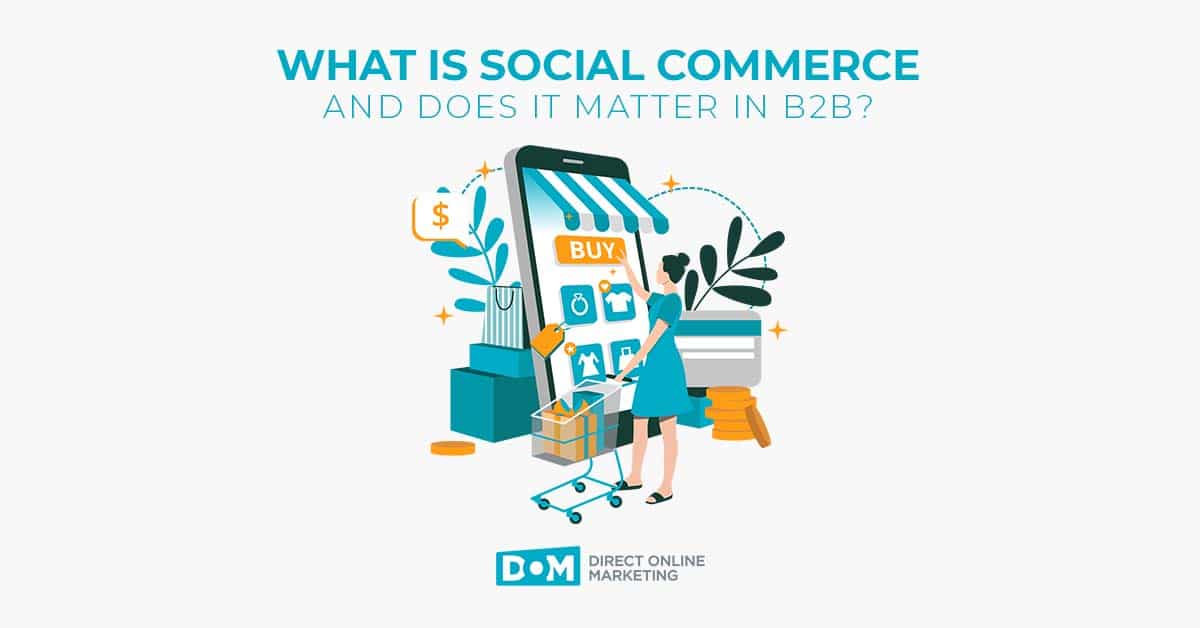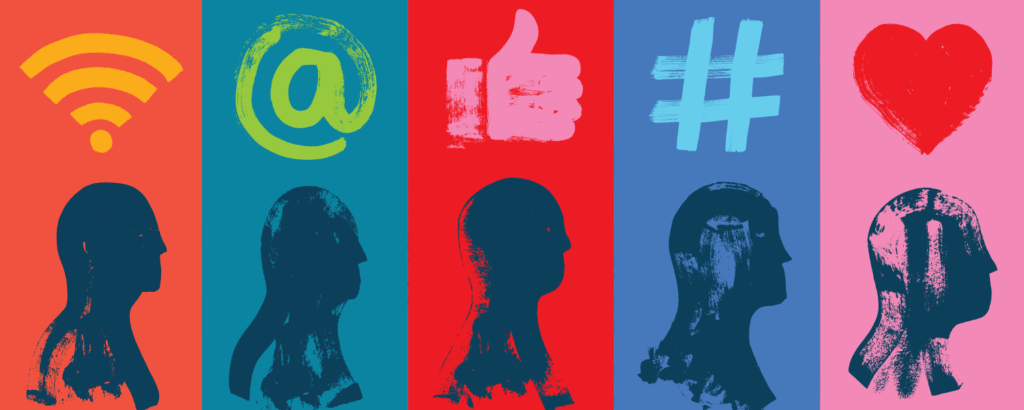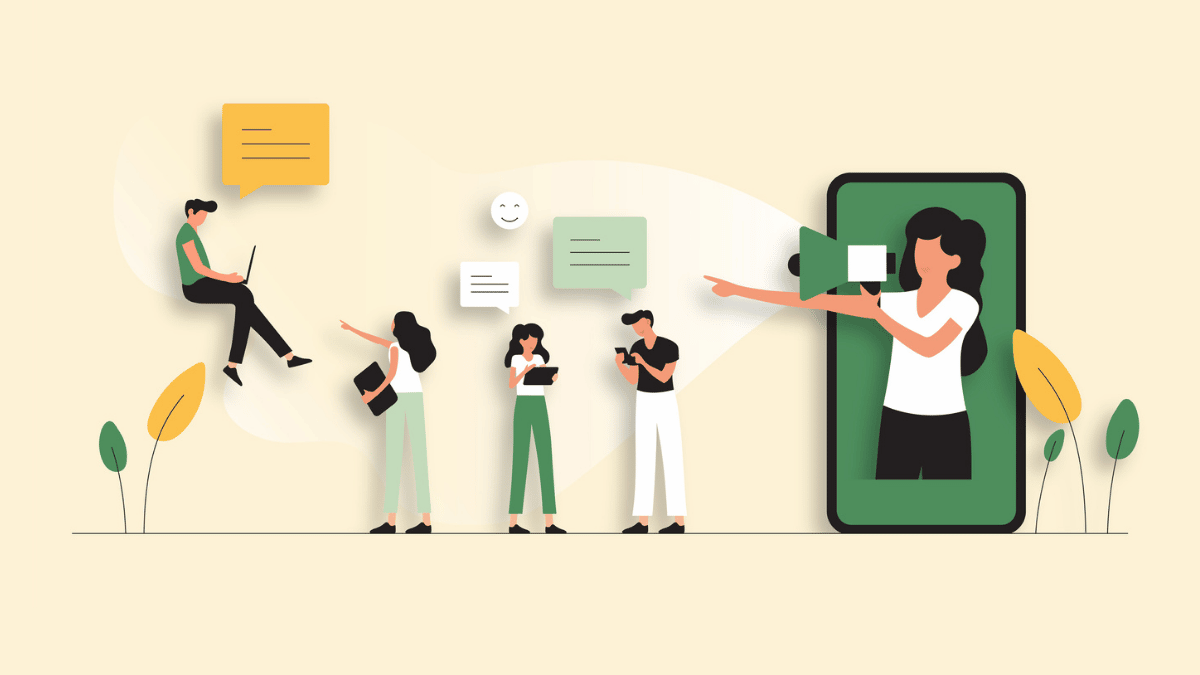Facebook Search Graph isn’t the only new news Facebook has released lately. But, since Search Graph hasn’t rolled out yet (it’s still in beta and we don’t have access to it), we’ll focus on something that impacts every Facebook advertiser right now- Facebook Conversion Tracking. Advertisers can already see actions users are taking if the ads direct the user back into the Facebook page, but, what happens when the user is directed off Facebook and into the advertisers’ Web site? Sure, you can see conversions/goal completions within Google Analytics or whatever analytics program you use….provided you tagged ad URLs correctly. Now Facebook has made it easier to see, at a glance, what is happening from within the Facebook interface.
What is Facebook Conversion Tracking?
Facebook Conversion Tracking Tool enables the advertiser to track a goal they want the target audience to complete. If you’re running a Google AdWords or Bing Ads campaign, you’re probably familiar with conversion tracking. Facebook conversion tracking works much in the same way. Advertisers can track: purchases for an e-commerce site or additions to the shopping cart, leads via form submissions, important page views, or other conversions you deem important.
Conversion tracking works based on a snippet of code, or a pixel, that is added to the page you want to track. The pixel should not be placed on every page of your site, only the important ones. Once the pixel is placed, you can see the number of users who complete a goal. Conversion tracking helps advertisers make educated decisions about which ads, targeted audience segments, geography, etc. are working or not working.
Creating the Tracking Pixel
Creating the Facebook Tracking Pixel is easy. Facebook does all the hard work; all you need to do is copy and paste the pixel onto the page you want to track. When you create a new ad, you will see an option under Campaign, Pricing and Schedule for Conversion Tracking. Click the Create Tracking Pixels link. A new window will open for you to Create Conversion Pixel. Simply click the link, name your pixel, choose a category for the goal (i.e. checkout, sign up, etc.), and click next. A box will pop up with the pixel that needs added to your site. Note: The pixel needs placed in the head section of the page your tracking for the code to work properly.
Is the Conversion Tracking Working?
You can check the status of your pixel by checking the Conversion Tracking link on the left sidebar of the Facebook advertiser interface. If the code says Unverified in the status column, this may mean there has not been a conversion yet, or the code is installed improperly. If you know a lead came in through a Facebook ad, check that the pixel is complete and positioned between the <head> and </head> section of your page.
The Facebook Conversion Tracking Tool is a much-needed addition to help advertisers understand how users are interacting with their site once they leave Facebook. In order to get a crisp, clear picture of users make sure you’re segmenting your campaigns to fine-tune and really target users. Let us know how you plan on using the Facebook Conversion Tracking Tool. We’d love to hear from you.