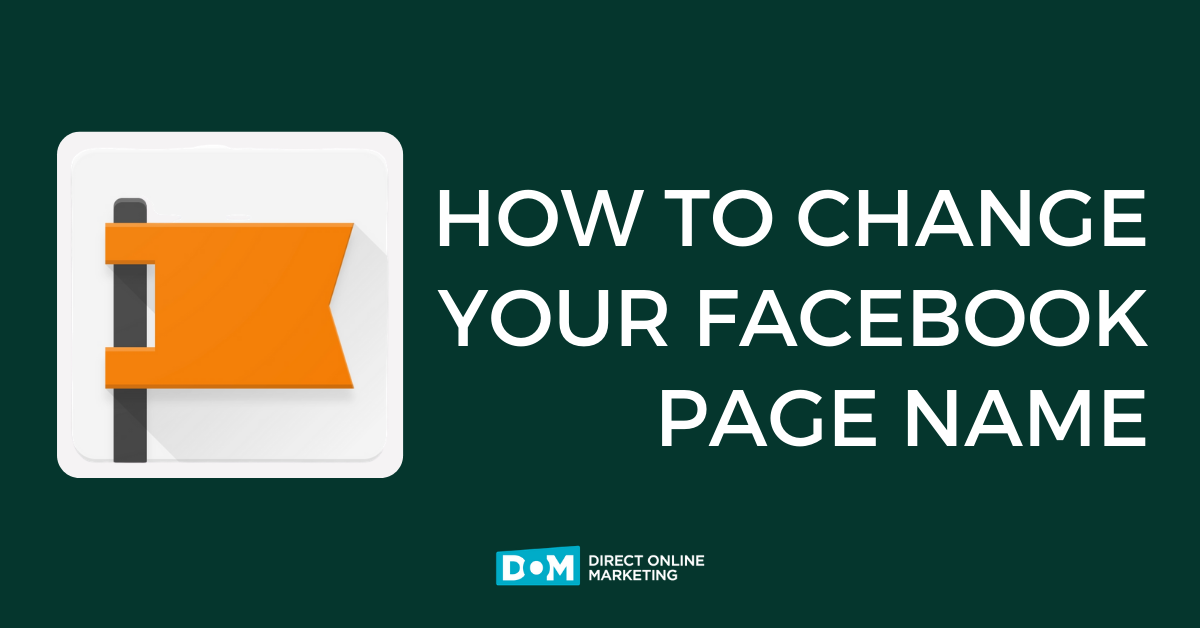Last time, I highlighted the recent changes YouTube made to channels, so I thought I’d continue the theme with information about YouTube Analytics. Those of you who used YouTube Insight are probably already aware that it became YouTube Analytics back in November of 2011. However, if you never got the chance to explore Insight’s features, there’s good news: YouTube Analytics is pretty much the same thing, only better.
The original YouTube Insights Summary page featured side-by-side modules of data, including several charts, maps, and graphs. While each module provided significant information and detail, the layout was crowded and not exactly the most user-friendly.
YouTube Analytics Overview
In contrast, the new YouTube Analytics Overview page presents the data in much simpler, easy-to-read sections. Instead of packing data into side-by-side boxes, the Overview page provides more basic statistics.
Besides the Summary, YouTube Insight also included Views, Discovery, Demographics, Community, and Subscribers sections. Much like the Summary, each section had a considerable amount of data, especially the Community and Discovery pages. Luckily, Analytics segmented the data more logically. Instead of combining Playback Locations and Traffic Sources under Discovery, they created separate sections them. Similarly, Insight’s Community section contained combined data about sharing, favorites, comments, and ratings. Analytics updated and separated user interactions into new categories: Likes and Dislikes, Favorites, Comments, and Sharing. As a result of creating additional sidebar options, the data is now much easier to find and explore.
Yet another feature of Insight that Analytics changed was Hot Spots. Insight allowed account holders to assess audience retention for individual videos, as well as the entire channel. Unfortunately, the only way to access Hot Spots was to find and select a certain video, which was actually more challenging than you’d think. While the search bar did offer some predictive technology, you weren’t able to view a list of all videos. Once you were able to find a particular video, a new menu appeared in the left sidebar, including the Hot Spots option. Finally!
In Analytics, the Audience Retention section goes into slightly more detail, but is comparable to Hot Spots. However, it is now much easier to access, since it’s now a main menu item in the left sidebar. Like Hot Spots, Audience Retention data is only available for individual videos, which brings me to my favorite (and final) Analytics feature.
Instead of using the search field in the left sidebar, each section now gives you the ability to select any video from your channel. Instead of bringing up two or three suggested videos as you type, you can simply click on the content section and view a list of all videos, which is a lot more convenient. You can easily switch back and forth between data for individual videos and your whole channel within each section.
If you haven’t used YouTube Analytics, or previously ignored YouTube Insight because there was just too much data in one tiny space, I suggest you try it. It provides statistics in an uncluttered, friendly format that even the most basic user can understand. If you’re serious about creating a better channel and content, Analytics is a free tool that you should be using to gain valuable insight.