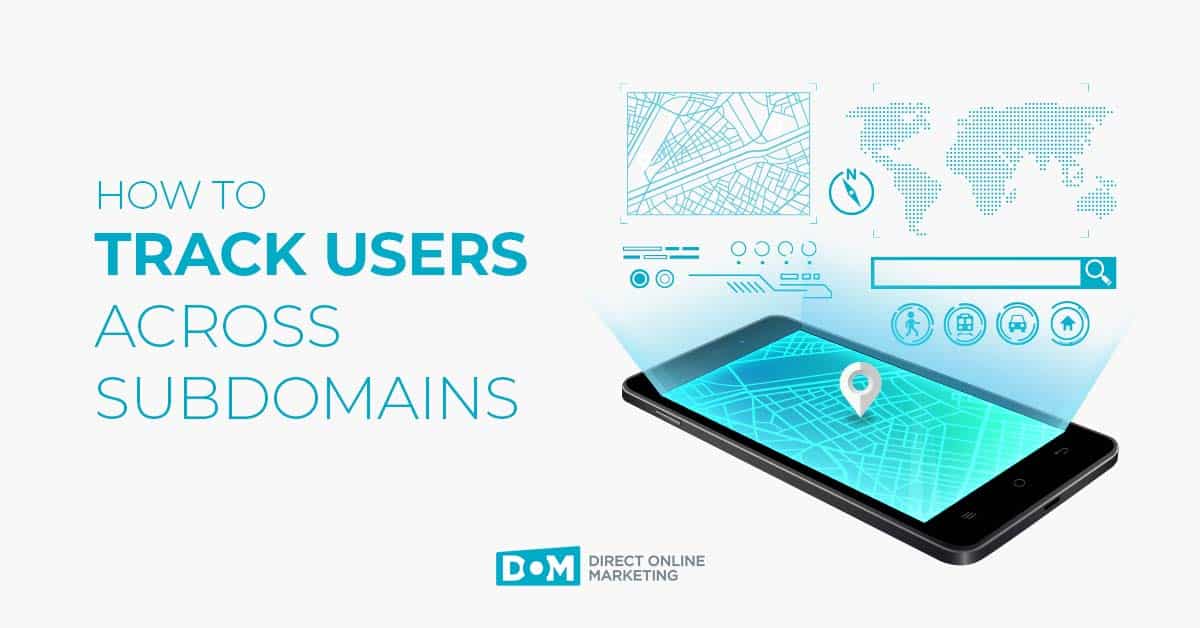Editor’s Note: Looking for information on setting up goals in Google Analytics and still using Universal Analytics (or older)? You are at risk of losing your historical performance data in 2023 if you don’t set up and properly configure Google Analytics 4. Learn how the two platforms compare to each other in this blog post – Google Analytics 4 vs Universal Analytics.
From the basic, but important (and if you haven’t done it already, urgent) file, we thought it would be good to walk you through how to set up goals in Google Analytics. If you’re pretty good with measuring your Web traffic already, certainly you’ve already done this. But for everyone else, this is a must-read and must-act.
But first, let’s back it up a step. Let’s explain why you want to use analytics, why goal setting is important, what types of goals you can set, and then explain how to do it. There are lots of good Analytic programs out there, some more robust than Google Analytics. We chose that program, however, because it’s free, easy to set up, and so widespread. You can sign up for an account here. Anybody doing your site ought to be able to upload the code for you very easily so long as you’re not rocking a 1,000-page site with no common footer files.
Why Use Web Analytics
We posted this on facebook the other day:
Please, please, everyone: if you have any Web site that you own, make sure you have some decent analytics program. Plenty of good ones that are cheap or free, like Google Analytics. Every person I’ve ever met was blown away by the data the first time they saw it.
The genesis of that quote was sitting down with a law firm client whom we had built a new site, which was set up with Google Analytics. For technical reasons too long to get into, we weren’t able to install analytics on their old site, which is normally the first thing we do once we are contracted to do a site redevelopment.
They were simply blown away at the amount of data once they understood what it meant and how to access it. They didn’t realize you could see where visitors were coming from geographically down to the city level, what brought them to the site (search engines / keywords, referring traffic / which sites, and direct navigation), which ip addresses were being used, which content was most popular, or any of a range of other awesome features.
As we stated on facebook, this wide-eyed amazement is the same each and every time. Trust us – if you’re not using analytics yet, set up an account now. It’ll take a few minutes of your time, not cost you anything, and bring you tons of great data.
Why Goal Setting is as Important for Analytics as It is for Life
Just like you do in life, you’ll want to set up goals in analytics. The meanings are pretty similar. In analytics, goals indicate certain actions you want to see achieved, such as whether a certain page has been visited or visits that last over 2 minutes. By setting up goals, you can then easily track how successful you are in achieving your goals.
But there’s a nuance that makes goal setting perhaps even more important. It allows you to easily track how successful you are by individual traffic source. If you’re spending a few grand a month with online yellow page advertising, don’t you want to know whether that’s leading to your goals being met, not just how many times people are visiting your site. Also, if you’re spending a few grand a month with online yellow pages, you should seriously contact us to discuss.
3 Types of Analytics Goals You Can Measure
While individual analytic services and programs vary, Google Analytics offers you three types of goals:
- URL Destination. This means, you can register a goal whenever a person hits an individual page, such as a thank you page for a purchase, newsletter sign up, or consultation request. As you would expect with a company named Direct Online Marketing™, we deal with this one quite a bit.As a conversion, this type of goal often matches up with conversion tracking in paid search advertising programs such as Google AdWords and Microsoft adCenter. For a variety of reasons too detailed to get into in this post, they usually don’t match up 100%, so don’t freak out if they’re off a little bit.
- Time on Site. You can also have a visit count as a goal whenever a person lasts a certain amount of time on your site. Note: to measure time, Google Analytics needs an entry and an exit point. Therefore, when someone visits your site and then leaves without visiting any other pages (known as a bounce), the time will almost always be recorded as 0:00 even if they spent 5 hours on there.
- Pages Per visit. Great for publishers, the pages/visit goal allows you to identify which sources are sending you the stickiest traffic, as well as which pages send people off deeper into your site.
How to Set Goals in Google Analytics
When you log into your Google Analytics account, you’ll come to a screen that looks like this (click to enlarge this and any of the other screenshots in this post):
You’ll click on the “Edit” link under Actions of the site where you want to set up the goals, as circled above. Once you do that, you’ll enter settings:
As you can see, this site does not yet have any goals set up. Google Analytics allows you to track a total of 20 with four sets of goals, five goals per set. To get started, click on “+Add goal” for your first open space, which will take you to:
Here’ you’ll give your goal a hopefully easy-to-understand goal name and choose one of the three types of goals mentioned above. When you do that, the page will expand with more options to fill out. Let’s start with url destination:
With this option, you have a few fields to fill out. The first one is the Match Type, which gives you three choices: Head Match, Exact Match, and Regular Expression Match. Without going into all the details of why, most of you want to just go with Head Match.
If you do that, then in the next field, Goal URL, you’ll put in the url of the page you’re wanting to track, starting with whatever comes after your domain name extension. So if the page in question were http://www.awesomesite.com/purchase/thankyou.php, you’d just put in /purchase/thankyou.php.
Click whether or not the type case (upper or lower) matters in the next checkbox (hopefully it doesn’t and you can leave it blank). Then, you’ll have the option – as you will with each type of goal – of inputting a goal value. This can be helpful for you to judge at a glance the value of each traffic source if you have the historical data to know what a particular type of visit means to you on average.
Finally, you’ll have the option of setting up a funnel, which allows you to enter in pages a person goes through in order to complete a goal, such as all the steps of a checkout, and whether or not these steps are mandatory for a visit to be counted as a goal completion. You can also use it to track just certain products being purchased or visits that came through a certain page on your site. Once you’re finished, just click the Save Goal button.
The next two types of goals are quicker to set up. Let’s start with Time on Site: Simply choose whether you want to track site visits less than or more than a certain period of time, then fill in that time bar. Fun for gambling addicts that like to bet the over/under.
Finally, let’s look at Pages Per Visit: Self explanatory.
Once you have set up your first goal, you will now notice a new box in the bottom left once you view your reports.
You’ll now be able to click on that report to see a variety of data that you couldn’t before, but were maybe wondering about since Goals is listed under the upper-left hand menu even before you set up any goals. This post is already getting pretty long, so I’m not going to go into all the options, or heaven forbid do any more screenshots, but you will now be able to get data about total conversions, conversions per type, conversion rates, and more. Plus, little tabs for each set of goal will show up in the individual sections like Traffic Sources so you can see how we’ll you’re doing while analyzing other types of data.
Oh, and that big blank space to the right that shows up once you set up Goals? That’s for ecommerce, if you enable that in Google Analytics.
Hope this helps. Now I’m off to get my carpal-tunnel report ready to turn into worker’s comp.
To get more information on this topic, contact us today for a free consultation or learn more about our status as a Google Partner Agency before you reach out.