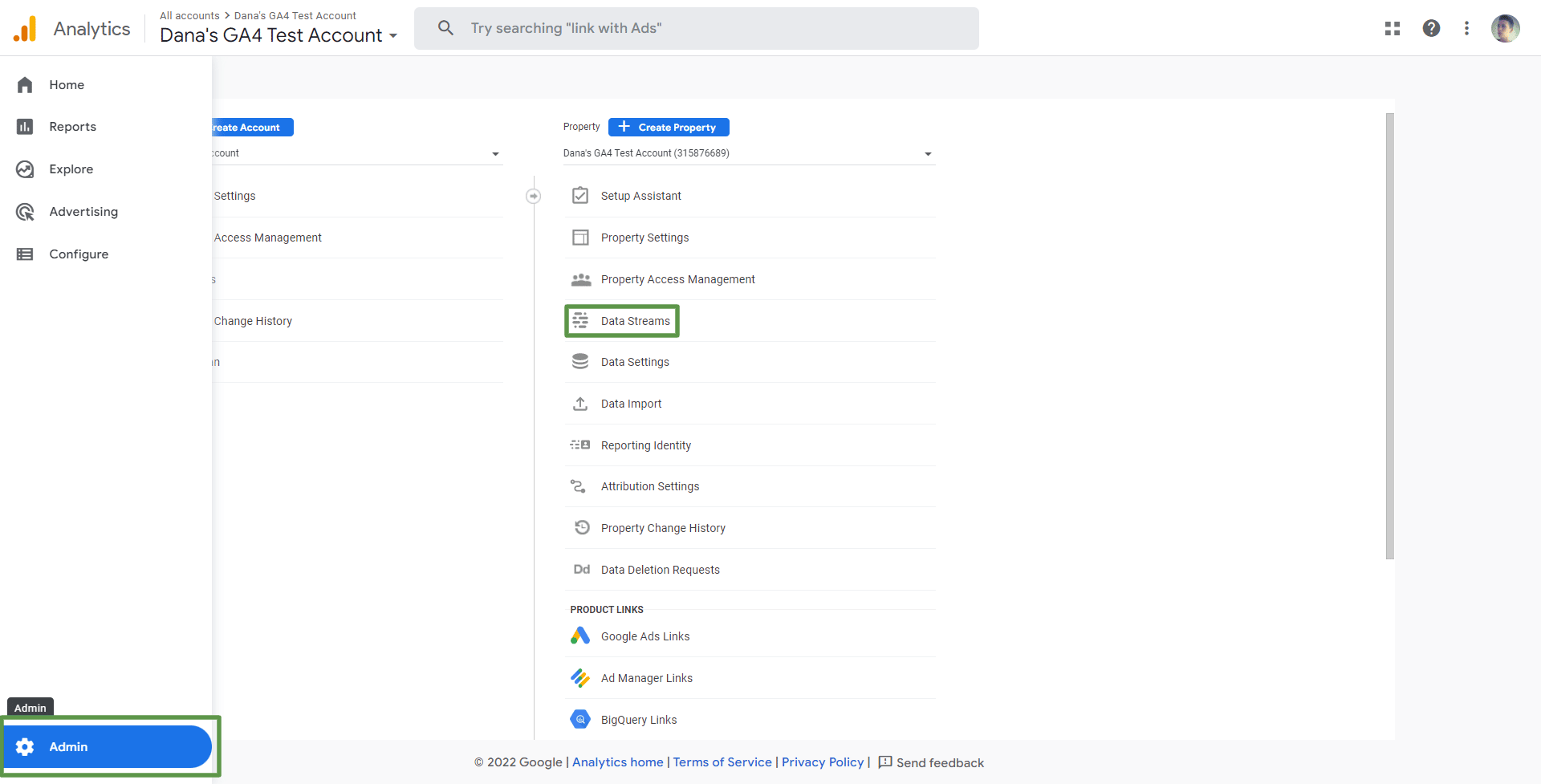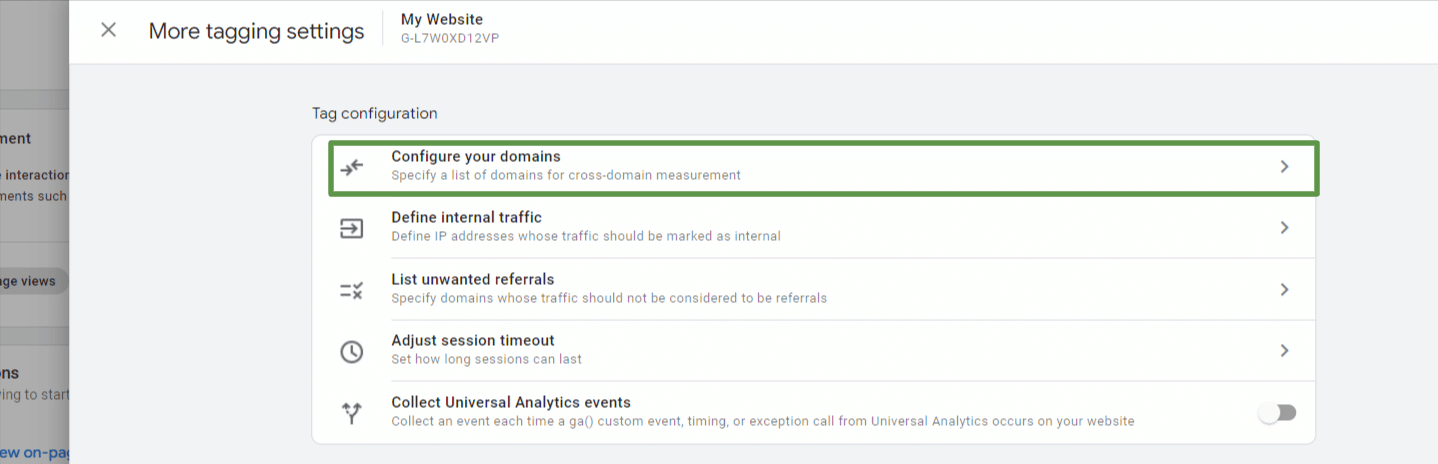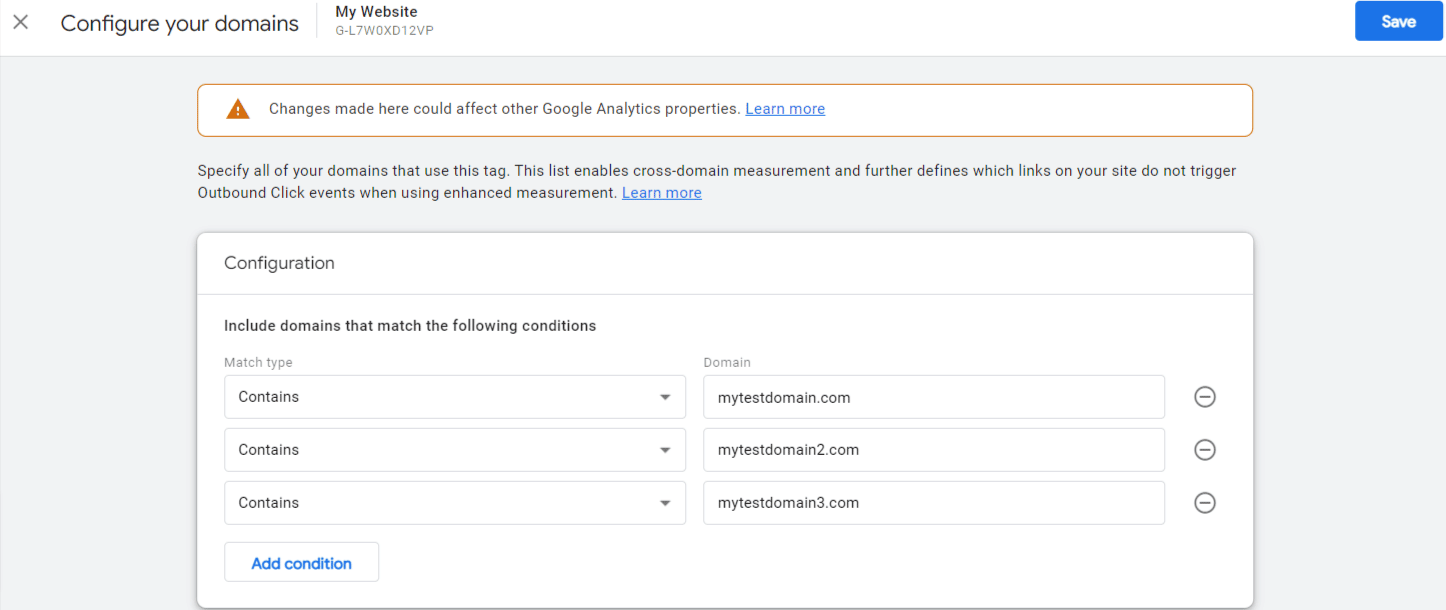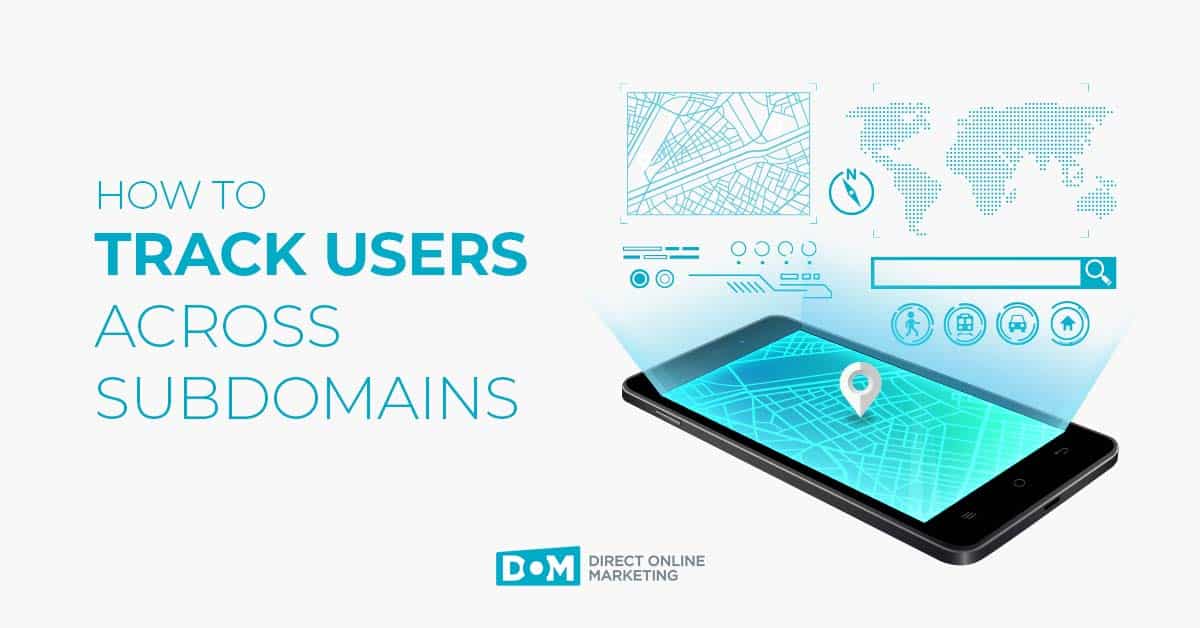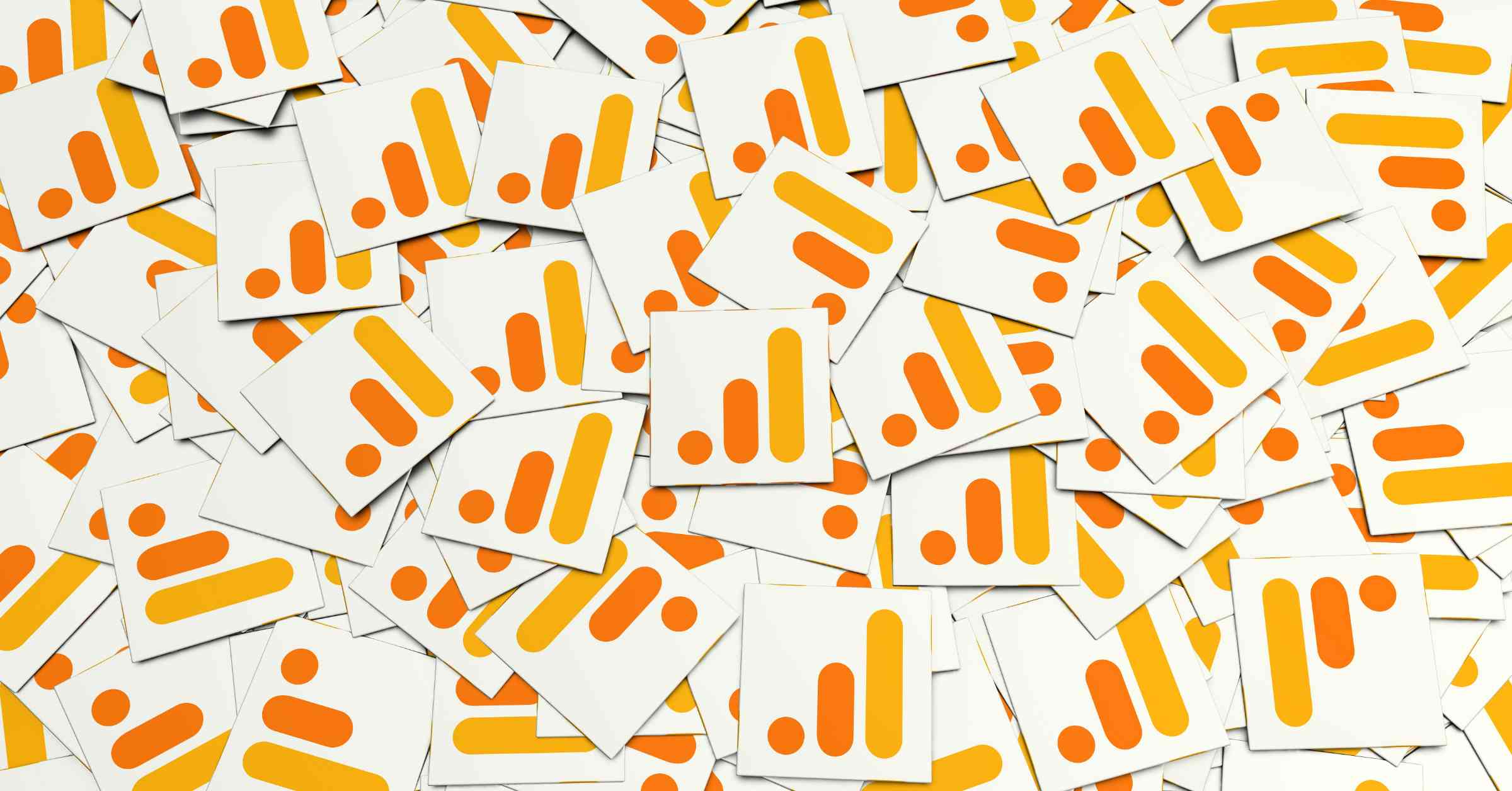Editor’s Note: This content will focus on cross domain tracking for GA4. For cross domain tracking in Universal Google Analytics, please refer to that step by step process here.
What you are about to read focuses on Google Analytics tracking across multiple domains.
Looking for information regarding tracking for multiple subdomains? Google Analytics 4 handles that automatically. You DO NOT need to do any sort of cross-domain tracking for those situations.
Why Are Multiple Domains a Cause for Concern in Google Analytics?
Google Analytics tracks users with first-party cookies, by default. This means that when you visit a website, Google stores a unique and random identifier in your browser (a cookie). When you navigate across the website, Google checks the value of that cookie and can identify you as the same person/user.
Google Analytics understands that you are the same user and session.
This can cause problems because that cookie cannot persist across multiple domains. So, if your company has multiple domains, and you want to track the same user across those domains, a new cookie will be created, resulting in too many users in reporting. Every visit across the domain by the same user, will actually count as separate users in Google Analytics reporting.
This issue poses other data integrity issues such as self-referrals, but we won’t get into that here.
Resolving these issues can get complicated. Cross-domain tracking in Universal Analytics is dependent upon code changes and/or Google Tag Manager configurations. Implementing and configuring cross-domain tracking in UA often left marketers and analysts confused about exactly what to do.
Fortunately, Google Analytics 4 makes this critical data piece more streamlined and consistent.
How Does Google Analytics 4 Simplify Cross Domain Tracking?
Simply put, Google Analytics 4 passes a special parameter across domains so that the same user can be defined as….the same user. This special parameter allows Google Analytics 4 to understand that this visitor is the same person navigating across two different websites.
So what do you need to do to ensure proper cross-domain configuration in Google Analytics 4? Glad you asked!
Configuring Cross Domain Tracking in Google Analytics 4
There are a couple requirements before you move ahead with configuring cross domain tracking in GA4.
- For the solution to work properly, all websites MUST use the same GA4 measurement ID/implementation.
- Make sure you have a list of all websites that need to be included in your cross domain configuration.
Step 1: In GA4, navigate to Admin. Click on Data Streams and click on your stream
Step 2: navigate to More Tagging Settings > Configure Your Domains
Step 3: Enter all domains, one by one, that should be included in the cross domain tracking set-up. Hit save.
Testing Your Cross Domain Configuration in Google Analytics 4
Once you’ve added your websites in the domain configuration area of your GA4 property, you’ll want to test your set-up to ensure the cross-domain tracking is working correctly. There may be a delay with the configuration, so give it a few minutes or so before you proceed with testing.
When you’re ready to test, go to your first website and find an outbound link that goes to one of the domains on your list. Click the link, and once you land on the second domain, take a look at the URL. It should contain the parameter “_gl=” along with a string of numbers, letters and symbols.
It will look something like this:
If you find that gl parameter in your URL – congrats! This is working as expected.
If you want to take your testing a step deeper, you can use the DebugView in Google Analytics 4. In the DebugView, you should find your device and see page_view events that will contain the page_location with the domains listed.
Looking for further details on this? We suggest you check out this YouTube clip from the Google Analytics team.
If you have multiple domains, setting up cross domain tracking in GA4 is a must. By completing this setup, you can rest assured that you have a complete view of customer behavior across all of your domains.
Need to set up cross domain tracking in GA4, but want an experienced team to work alongside you to make sure you are getting the most enhanced measurement of your customer behavior? Contact us for a free analytics strategy session today before you get started setting up GA for your business.