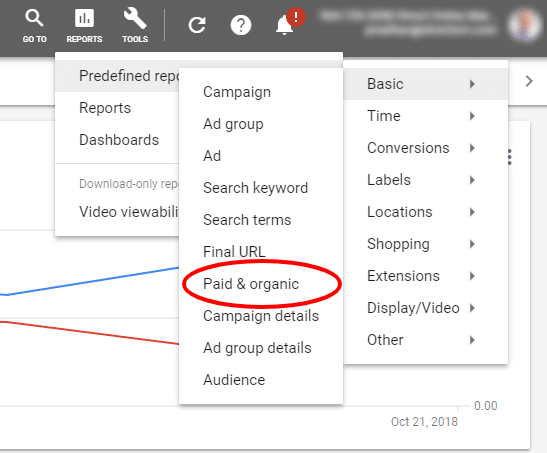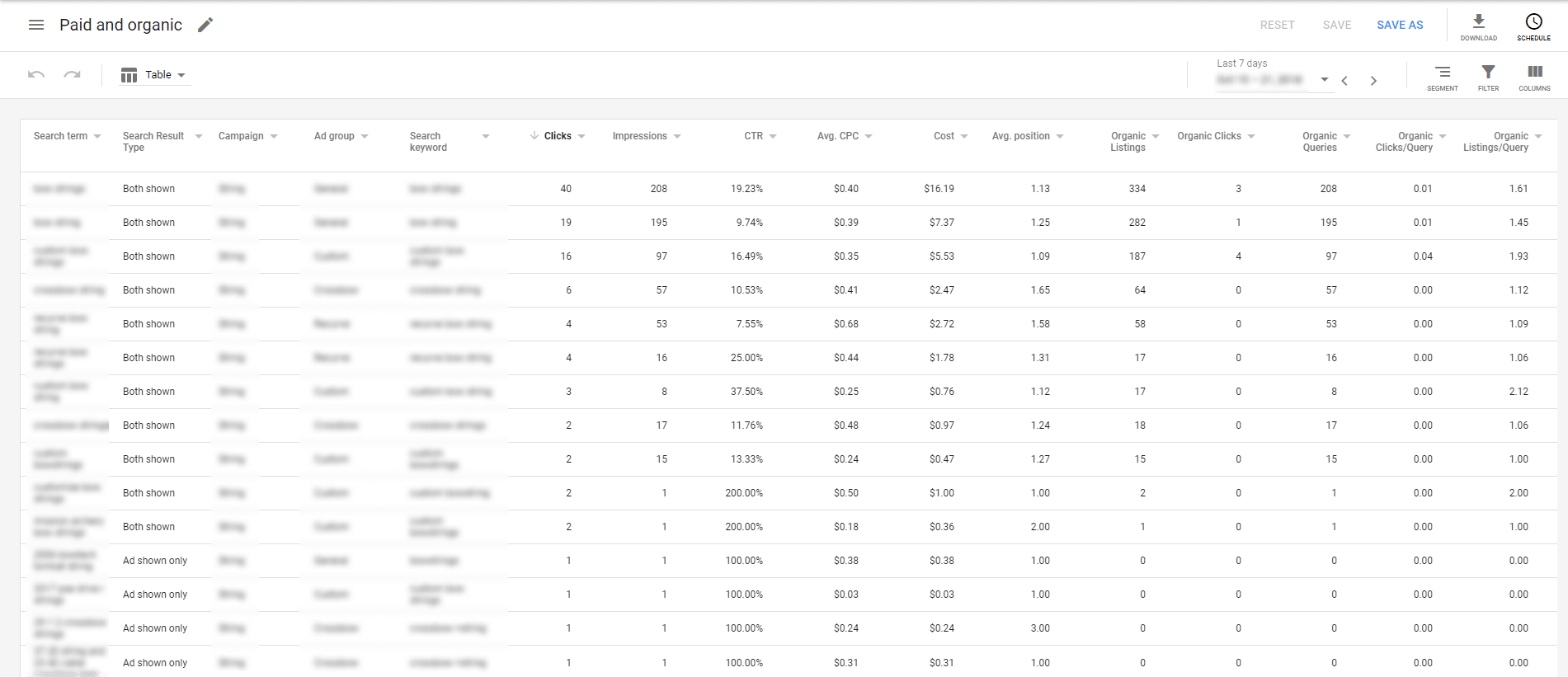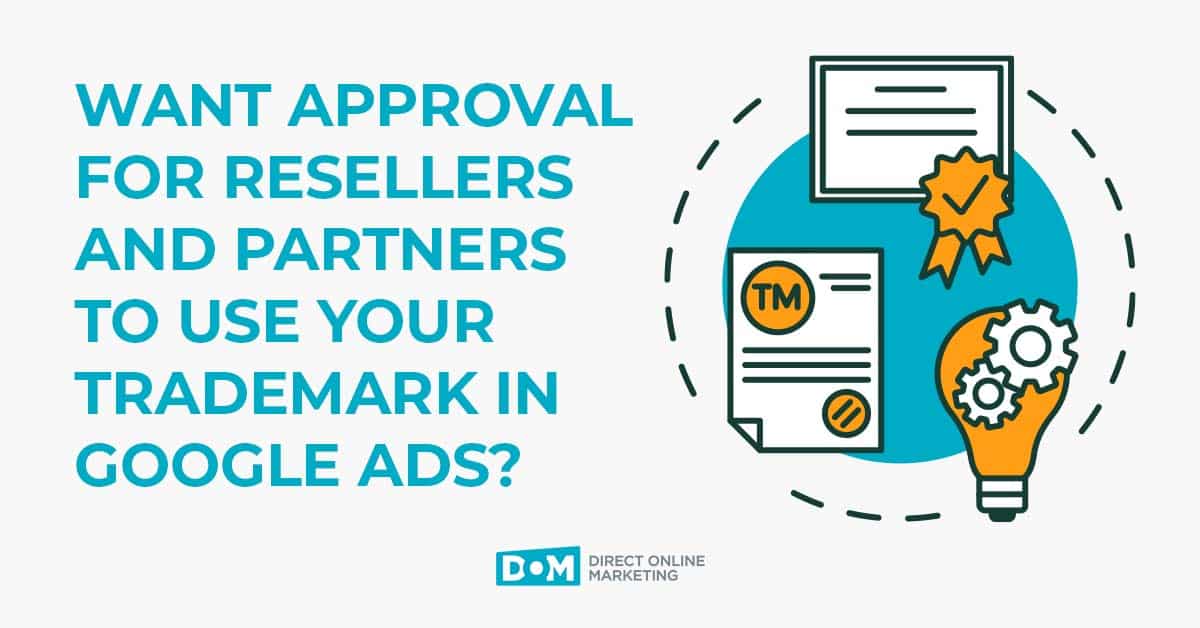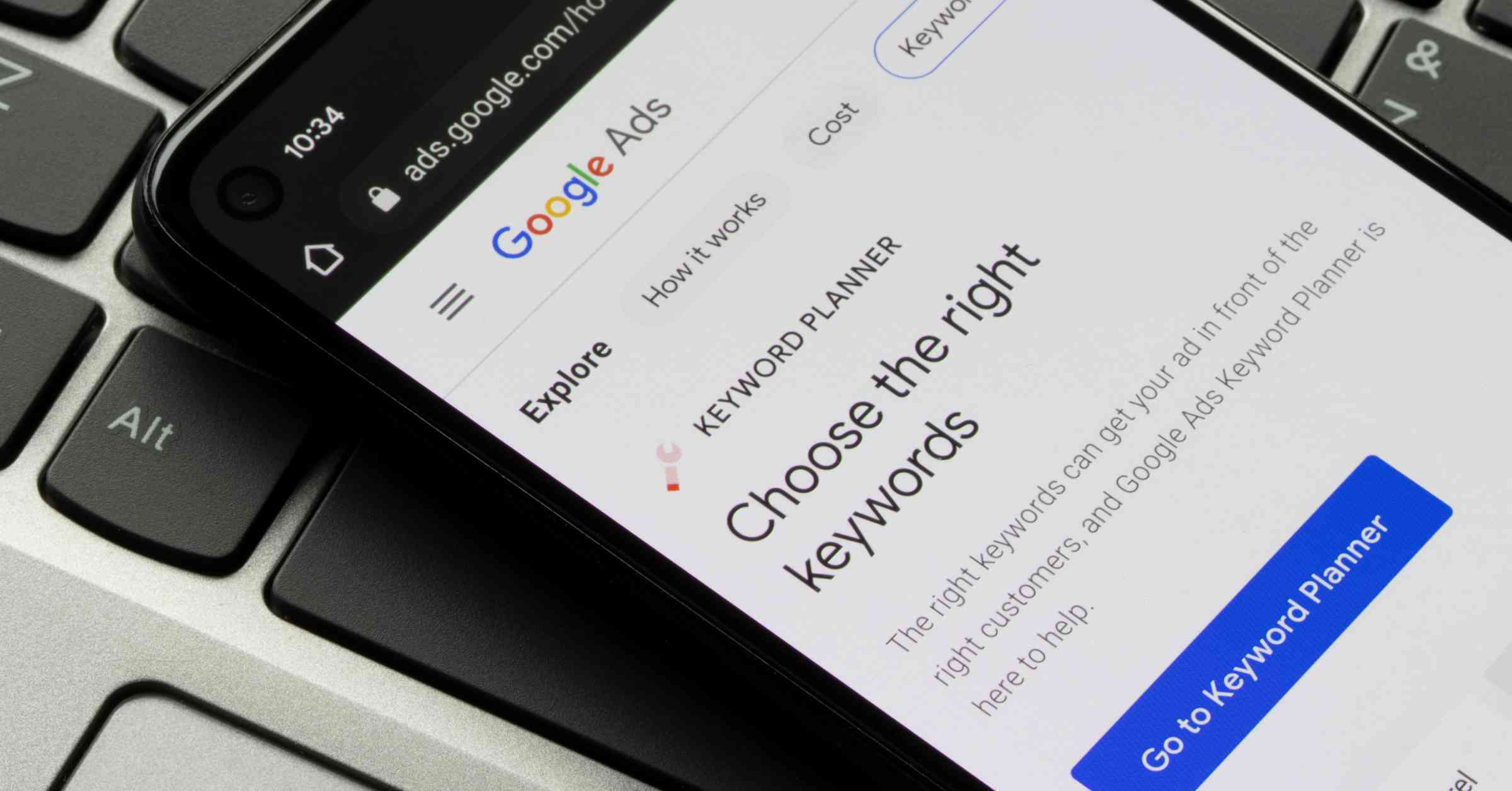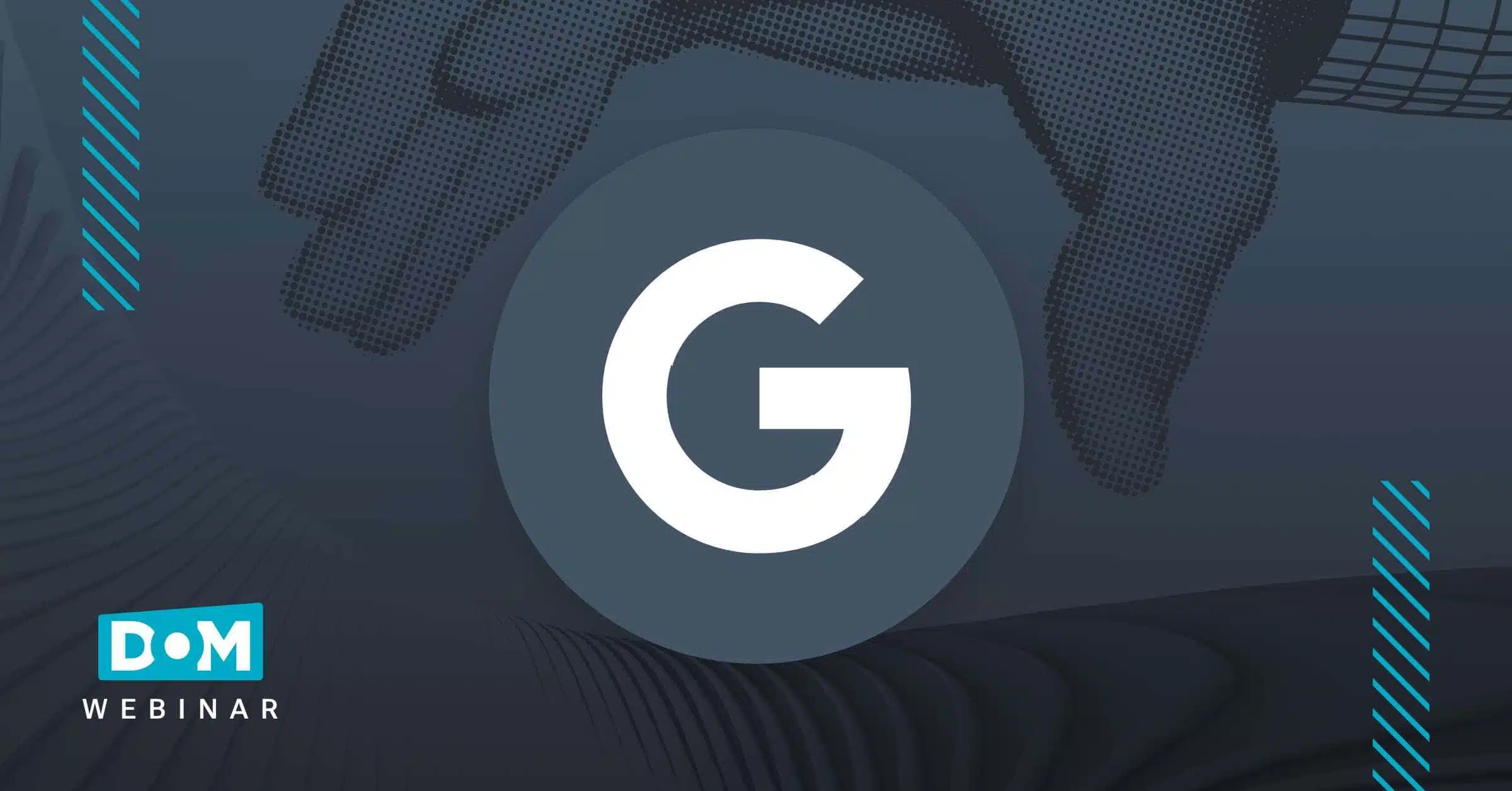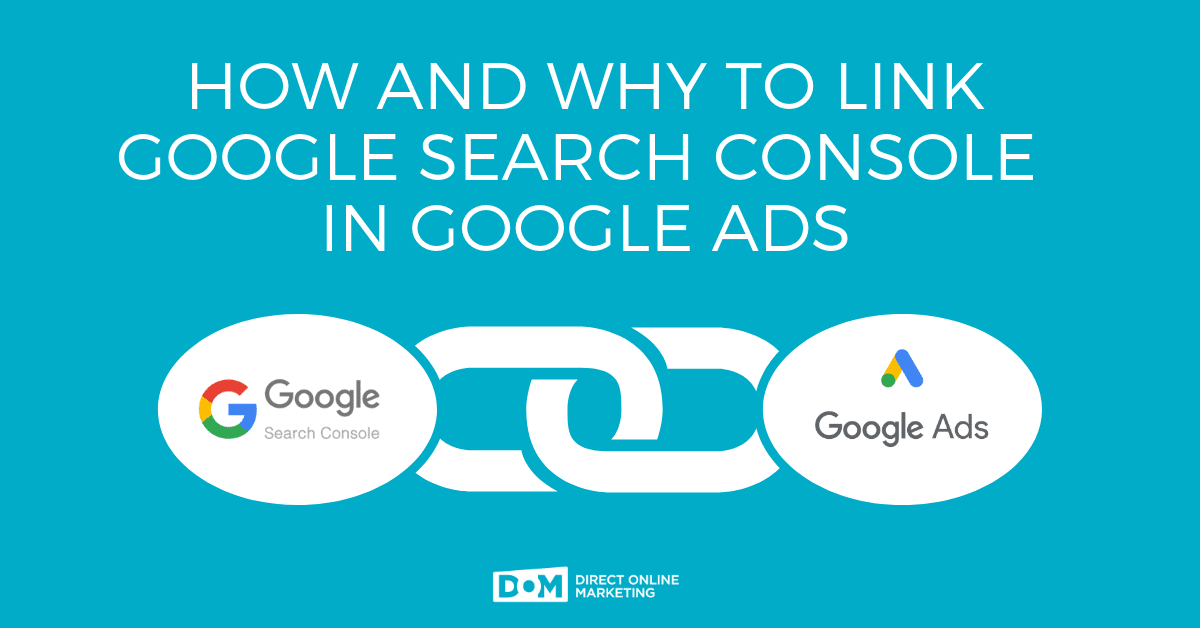
Why Should You Link Your Google Ads Console To Google Search Console?
Um, because you’ll get more data. DUH!
By connecting Google Search Console (GSC) with Google Ads you get a snapshot glance of paid vs. organic keywords. You will get data at the Search Query and Keyword levels so you can see the incremental value of paid vs. organic terms.
This should be really great news for paid advertisers and organic search campaign leaders alike. Google’s spin is that you can see new, organic opportunities and new, paid search opportunities. Equally, you can see – in a really simple report – where you are performing well organically and make adjustments to drop paid search bids or pause keywords altogether if you’re on a limited budget. This is especially great news whether you’re doing both yourself or if you’re working in an agency that provides both PPC and SEO to the same client.
How to Create A Google Search Console Linked Account In Google Ads
- Tools Needed: Google Search Console, Google Ads Console
- Time Required: 10 minutes
- Estimated Cost: $0
Similar to linking Google Ads to Analytics, click on the gear icon in the upper right corner, and select Linked Accounts. You’ll see an option for Search Console. Follow these steps:
-
- Access ‘Linked accounts.’ Click on the Tools button on the top navigation of your Google Ads dashboard. Clicking this will produce a dropdown of 20 different options. Click the link titled “Linked Accounts” under the Settings section.
- Select ‘Search Console’ from your list of options. Since first releasing this feature in 2013, Google has added several other options under the “Linked Accounts” heading. Search Console is one of the last options in the list, located in the 9th position of available options – fifth row, right-hand side. Click the link for ‘DETAILS’.
- Click the link titled “LINK” to launch Search Console. Pretty self-explanatory, we think.
- Enter your website address, and click “CONTINUE”. Again, we also find this step to be pretty self-explanatory. One note of caution: make sure your domain names in each account are a match. For instance, if you use https:// and www in front of your domain name in Ads, make sure you select the Search Console account with the same naming convention. You are using https, right? Of course you are.
- Voila! Your Search Console account is now linked to your Ads account. Depending on whether or not this is successful for you, you might receive one of the following results from your attempt at linking these accounts.
Here is what you should see if your Search Console account was successfully linked to Google Ads.
- Access ‘Linked accounts.’ Click on the Tools button on the top navigation of your Google Ads dashboard. Clicking this will produce a dropdown of 20 different options. Click the link titled “Linked Accounts” under the Settings section.

If you have already verified ownership of your site in Google Search Console – congratulations, you’re all set!
If you haven’t claimed your site, simply click the blue link for “Claim it at Search Console.” This will direct you to Google Search Console and provide the recommended methods for verifying your site.
Need more help? Check the Google Help article here or contact a friendly DOM digital advertising specialist (link below).
The Paid & Organic Report: The Motherload Of Google Performance Data
The Paid & Organic Report can be found under the Predefined reports tab (formerly known as the Dimensions tab). By the way, if you’re not familiar with this section of Google Ads, take some time and play around. There are so many insightful reports here.
To get to the Paid & Organic report, navigate to Basic > Paid & Organic.
Check out the screenshots below. Although the search terms and other personal information has been blurred out, below is a synopsis of what you’ll see in the paid and organic report:
“This table shows how your paid and organic results performed for every search that triggered an ad or organic listing.”
The click details and other data updates once a day and we do not believe that you can see historical data, rather it starts accruing once you link the accounts. However, our Ads reps were not certain about this at the original time of publication. Over the last five years, we have confirmed that as such :).
Conclusion
Google keeps giving us more and more reporting features from within the Google Ads interface. You can see competitive data, analytic data, funnel data, data…..data…..data! Now there’s even more! It’s almost like Google wants you to be successful.
Hell yeah, they do! We love that they’re tying all their properties together. Instead of being an outlet mall, Google Ads has evolved into being a one-stop-shop.
If you found this article helpful, you might want to check out one of these other posts on getting the most out of Google Search Console for your SEO efforts.
- How To Make the Google Knowledge Panel Work For You
- Set Your Course In Google Search Console With International Targeting
- What are Core Web Vitals and What Should I Do About Them?
To get more information on this topic, contact us today for a free consultation or learn more about our status as a Google Premier Partner before you reach out.
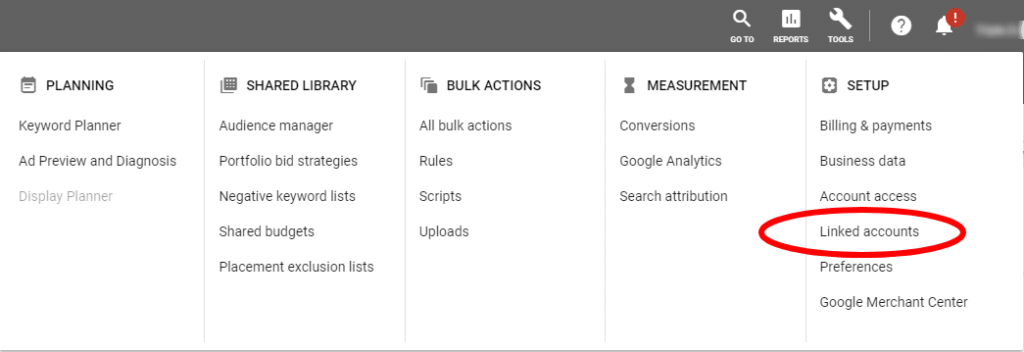
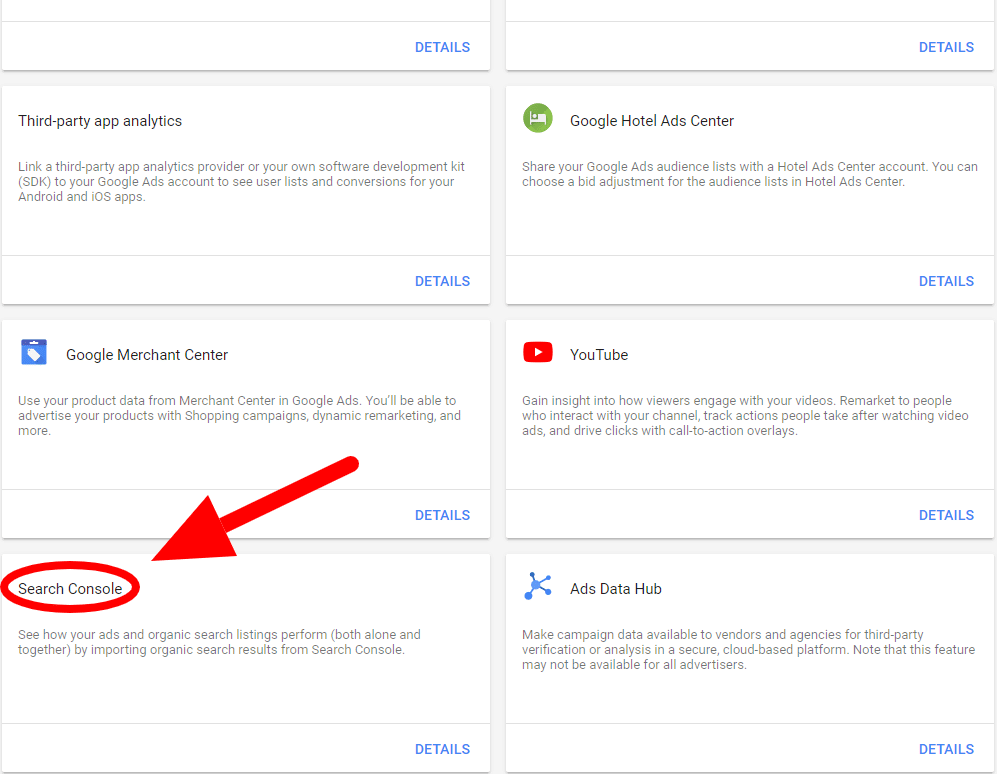
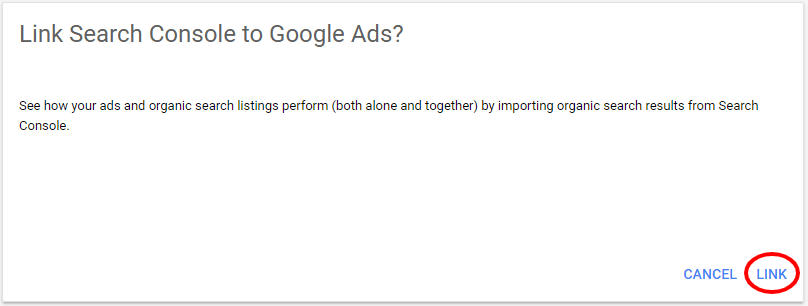
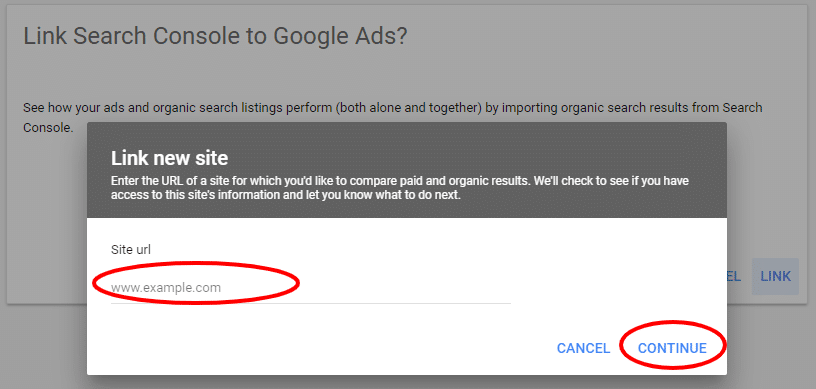
 Here is what you should see if your Search Console account was successfully linked to Google Ads.
Here is what you should see if your Search Console account was successfully linked to Google Ads.