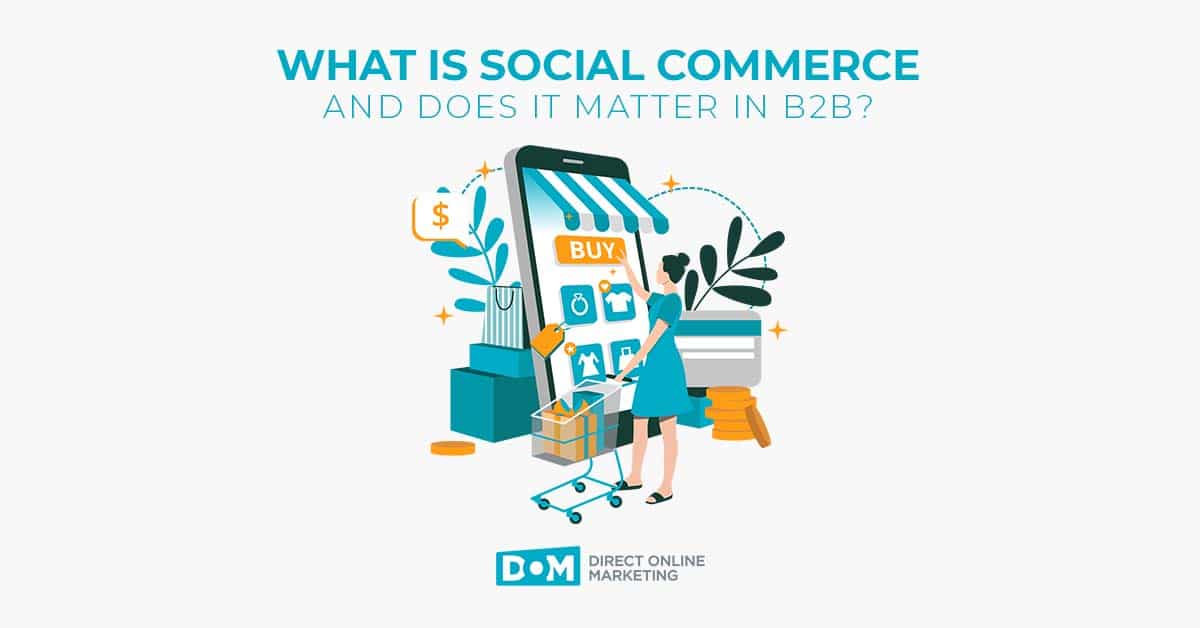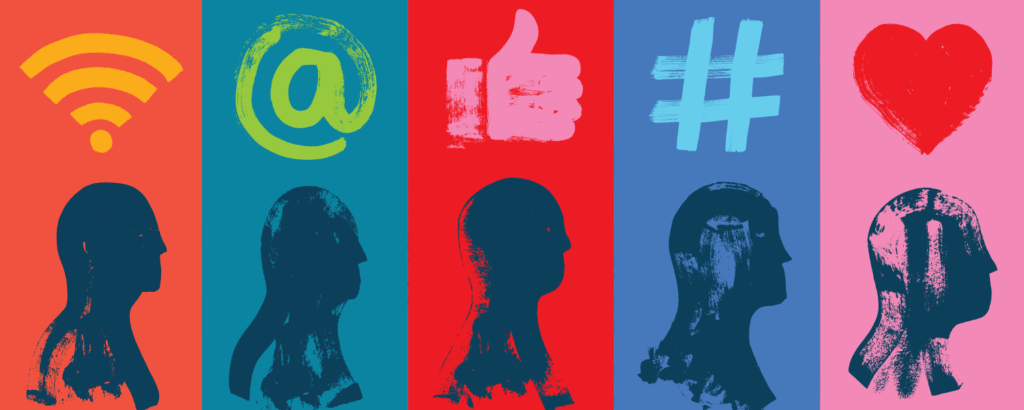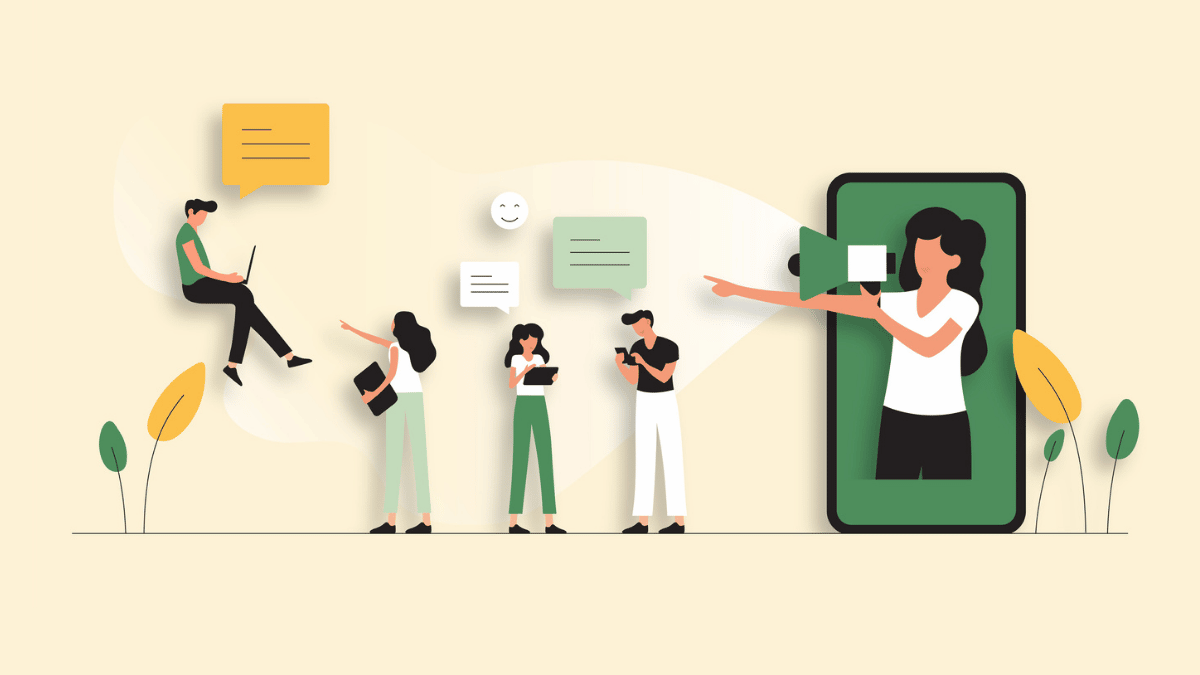Are you a business that sells products? If yes, then you must consider making a Facebook shop a part of your marketing strategy to establish your brand’s digital footprint.
Facebook allows businesses like you to add a shop section to your existing Facebook page. This way, your consumers can buy products from you directly on Facebook.
Setting up a Facebook Shop
Here is a quick guide on how you can set up your Facebook shop. But first of all, you will have to check if you have access to this option. You can check this by visiting your Facebook page; look for the link to add shop section right below your cover photo.
Once you have located the option, follow the below-mentioned steps to set up your personal Facebook shop.
Step #1: Click the Link for Add Shop
Click the link for “Add Shop section.” This will bring up a prompt to explain what add shop section allows you to do. Now click on the button “Add Shop Section” to continue.
Step # 2: Agree to Terms and Conditions
In order to proceed forward, you must read and agree to Merchants’ Terms and Policies by Facebook. These terms and conditions include vital information about what you can and cannot sell on the Facebook shop.
Plus, it guides you on how to handle any problems during the test phase of your shop, including the launch, refund, and return policies, and other relevant details.
Step # 3: Provide Your Brand and Payment Processing Information
Once you have agreed to the terms and conditions, you have to provide your business details and set up your Stripe account for payment processing. If you already have a Stripe account, click on the link to connect it to an existing Stripe account.
If you do not have a Stripe account, you will have to sign up for a new one.
Step # 4: Write Description of What You Sell
Next, you will have to describe what you will sell on your Facebook shop in 200 characters or less.
Step # 5: Add Products
It is time to add products to your Facebook shop. To do so, click on the “Add Products” button and fill in the details. You must upload one image per product. This image must be a real image of your product, not an illustration, a graphical representation, or an icon.
Describe the product in an easily digestible format by using bullet points and short sentences. Simply follow the recommendations and guidelines for product description.
Step # 6: Create Collections
If your brand sells a variety of products, you can create your collection and organize your products. Once you start adding your products to the Facebook shop, you will be able to see this option to create collection right beneath your products.
Step # 7: Facebook Shop’s Settings
In order for you to access your Facebook shop’s settings, go to your page’s menu and click on your Facebook shop’s link. Now click on the settings represented as a wheel icon, and it will take you the setting options.
Here you can update your business address, email id, and your Stripe account.
Time to Manage Your Orders
Your Facebook shop is all set, and you are ready to receive your first order. Every time a customer places an order, you will get a notification. You can manage and review your completed and pending orders via publishing tools that you will see under your Facebook shop’s section. If you need help in creating a Facebook Shop for your business or have questions, reach out to our team.