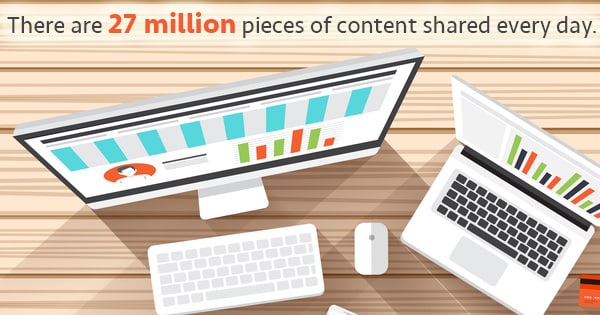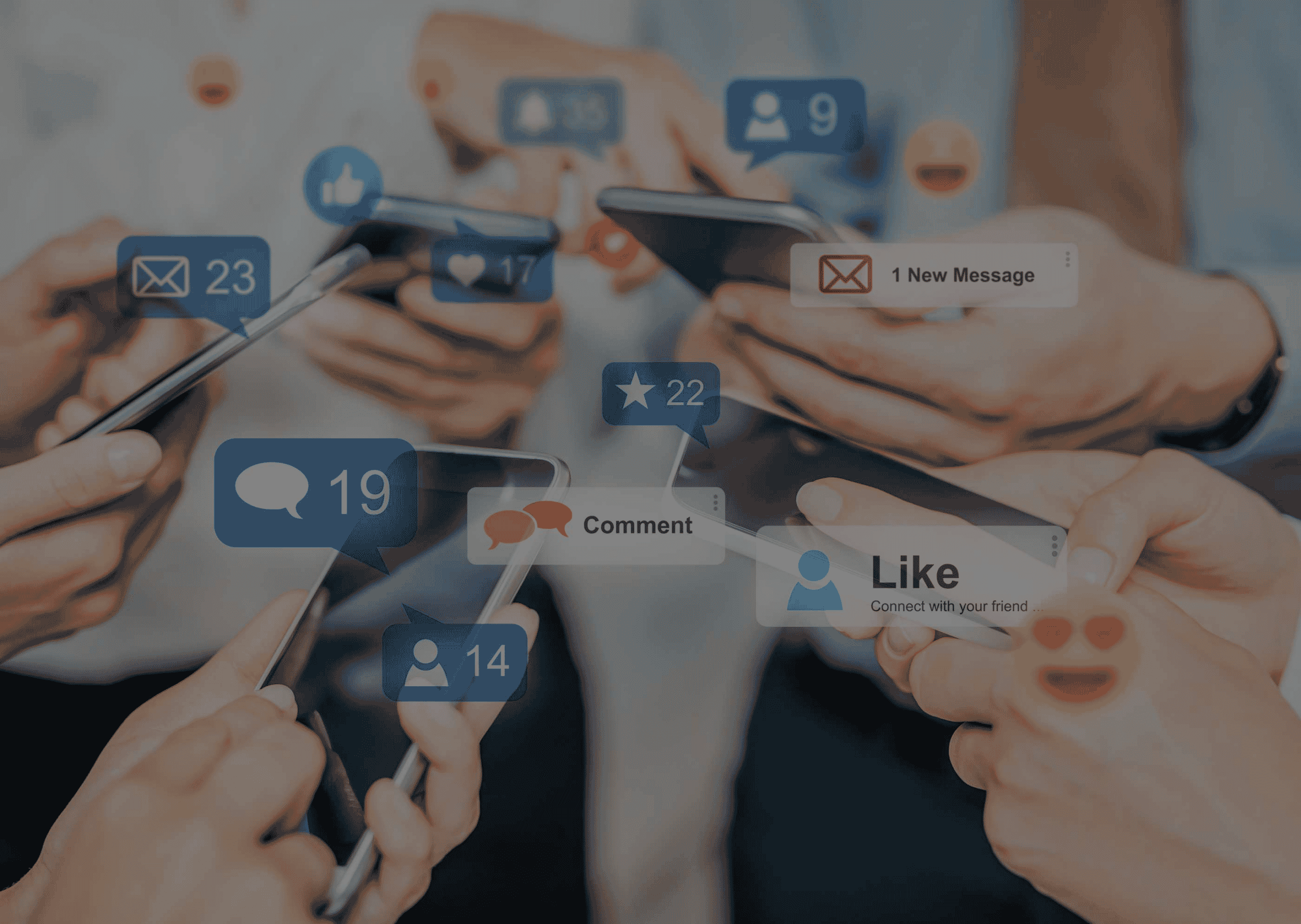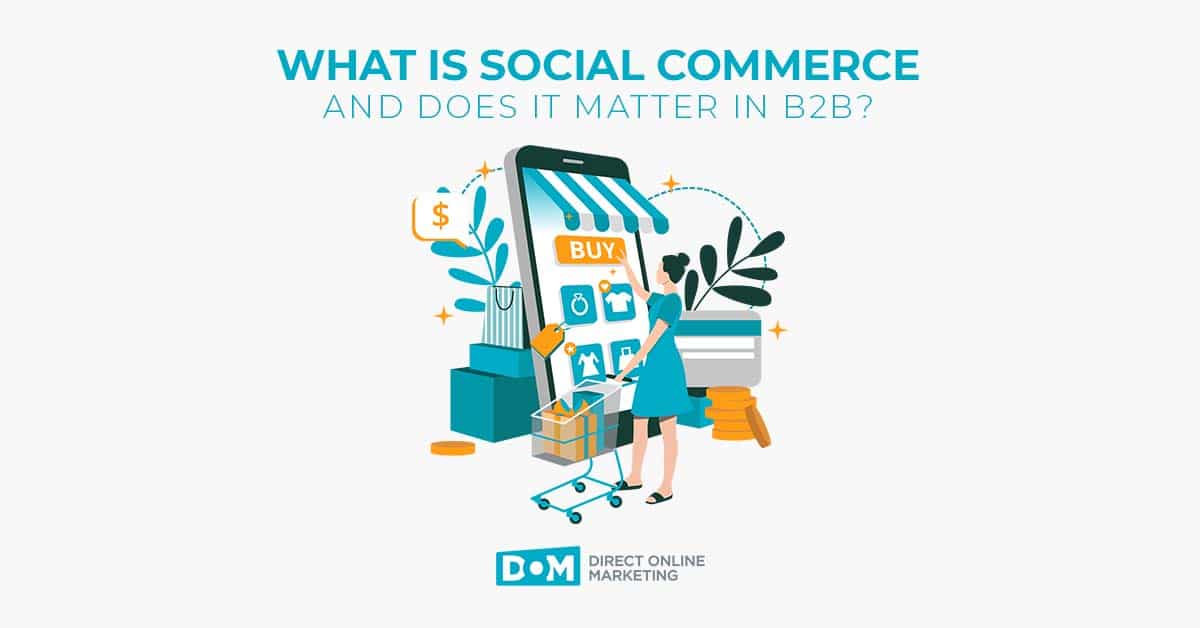Wall posts or status updates or whatever you want to call them, have you ever wanted to link to individual facebook posts, but couldn’t figure out how? Well, neither could I until I stumbled upon one today. There may have been some easy solution to this for years (* see below), but I didn’t know it and couldn’t find it in a Google search. So if you have known how to do this since 2006 and there’s a super easy solution, well…good for you. Maybe next time you can do a blog post about it so I can find it in Google or bing.
For the rest of us, read on to learn how you can do it fast and free.
How to Link to Individual Facebook Wall Posts
* Update 2: There’s an even easier way to do this than the ones listed below. While viewing your or someone else’s wall or news feed, simply click on the time / date since posting. This is the gray text that reads something like “2 minutes ago” or “Monday at 4:33pm.” It’s the same solution as pulling up the url for an individual tweet, as described below. The other solutions listed here will still work, though, if you’re into putting out more effort than necessary.
So far as I know, there’s not currently a way to do this from simply being on facebook. So, the first thing you need to do is to get into hootsuite. You can probably do this with other third party applications, but I’ve only tried it in hootsuite, so that’s what we’re going to discuss.
If you’re not familiar with hootsuite and you manage multiple social media profiles for the same organization or even for yourself, you should check them out. Among other uses, you can update multiple profiles simultaneously and schedule tweets / updates in advance. If you’ve been doing this manually, I require you to go check them out now. C’mon, go. The rest of us will wait until you’re finished. We’ll just check out some art or something.
Back? Great.
Once you’re in hootsuite, you’ll see a blue line directly underneath the person / page name, but above the actual status update, for each update in the individual stream that shows how many comments and links for each update, such as this:
When you click on “likes,” it will pull up the status update in its own page, with its own url. This works for both facbook pages and profiles. Since facebook is now asking Google not to index their pages, I’m not sure deep linking to these individual comments will help you from an SEO perspective (at least with Google) as deep linking would with your own Web site.
However, it does offer you some nice usability options as there are times you may want someone to see just a particular post and its comment chain (especially older ones), without having to point them just to your facebook page or take a screenshot.
The url structure is pretty basic; if you have a vanity url, it will be facebook.com, followed by the following directories or page names:
- page / profile name
- “posts”
- some long number
If you do not have a vanity url, it will be “facebook.com/permalink.php?” followed by the “story_fbid” and “id” variables and some numbers assigned to each.
I guess we can sort of cross #5 off our facebook wish list now.
Update 1: Should have mentioned this before, but obviously this is even simpler if you receive comments on your post and have standard settings that will notify you via email of comments, when you’re tagged, etc. When you click on the email to see the comment chain, it will take you to an individual page, with one of the two url structures as written above.
How to Link to Individual Twitter Updates
Since you’ve made it this far, let’s make sure you know how to do the same thing in twitter.
Linking to individual twitter posts / updates is actually simpler, although they don’t tell you how to do it. Simply click on the time since the update that appears directly underneath the update in a smaller, gray font. The part that says whatever the time lapse has been (e.g. “2 minutes ago) or the date of the post if it’s been longer than 24 hours.
That will bring the status up in its own page. See an example here.
The url format for those that care is their domain (twitter.com), then the following – all directories, except the last bullet point:
- That #! thing
- User
- “status”
- Some super long number