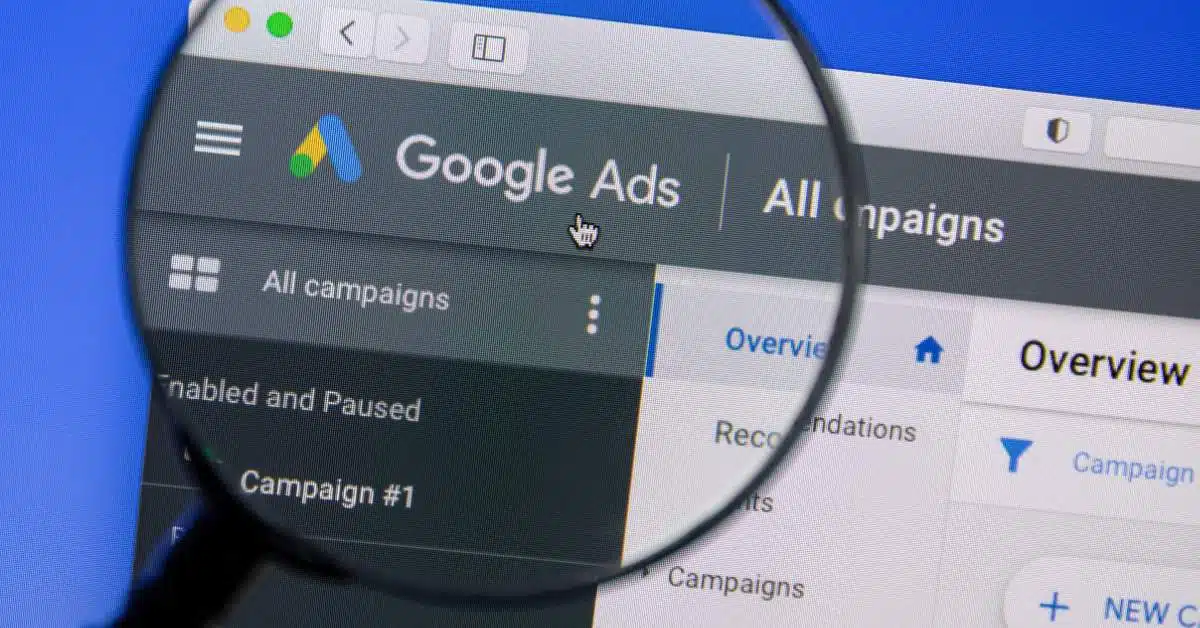
Table of Contents
- Understanding Google Ads Scripts
- Getting Started with Google Ads Scripts
- Practical Automation with Google Ads Scripts
- Advanced Techniques
- Google Ads Scripts Best Practices
- Google Ads Scripts Can Help, If You Let Them
- Take Your Campaigns Up a Notch with Direct Online Marketing
- Key Takeaways
Google Ads Scripts are a great tool, enabling advertisers to streamline their campaign management through custom JavaScript code. This mechanism automates a bunch of tasks like bid adjustments, adding new keywords, and many other tweaks aimed at optimizing campaign performance. What we love about these scripts is how they can help with advertising automation. Not every advertiser is as comfortable as we are with APIs.
The beauty of Google Ads Scripts extends beyond just automation. They allow for close campaign performance monitoring, tracking crucial metrics like impressions, clicks, conversions, and costs. One can even set up email alerts or generate comprehensive reports, which keeps your finger on the pulse of the campaign’s health.
You can get started with Google Ads Scripts right now, if you’d like to follow along at home. Log into the Google Ads platform, navigate to the “Tools” icon, select “Bulk actions,” and voila, the path to “Scripts” unveils. The platform provides an intuitive interface to create a new script, propelling advertisers into a world filled with possibilities of automation and optimization.
Understanding Google Ads Scripts
Definition and Functionality
Google Ads Scripts are succinct segments of JavaScript code, designed to automate and customize various facets of your Google Ads campaigns. They perform a big pile of tasks ranging from bid adjustments and generating insightful reports to managing keywords. The beauty of these scripts lies in their ability to infuse a level of automation that saves precious time and elevates advertising efforts’ efficiency.
How Do Google Ads Scripts Work?
Google Ads Scripts operate by interacting with the Google Ads API. This interaction is the gateway to accessing and manipulating data within your Google Ads account. The scripts can run on a schedule or in response to specific events. For instance, the creation of a new campaign or fulfilling a certain condition can trigger these scripts into action. Drafted in JavaScript, they are executed within the Google Ads interface.
Getting Started with Google Ads Scripts
Before diving into the automation fun, there are a few basic steps to get through. Here’s how to get started:
Account Setup
First thing’s first, you’ll need a Google Ads account. If you don’t already have one, head over to ads.google.com and sign up—it’s free. Once you have an account, make sure you have administrative access to the campaigns you want to automate. This is your starting line for automation with Google Ads Scripts.
JavaScript Basics:
Google Ads Scripts are written in JavaScript. You don’t need to be a pro, but having a basic understanding of JavaScript will go a long way. There are plenty of online resources available to get you up to speed with the basics. So, if you’re new to JavaScript, spend some time learning the ropes—it will pay off.
Accessing Google Ads API
To get your scripts talking to your Google Ads account, you’ll need to enable the Google Ads API. This is how your scripts will interact with and manipulate your Google Ads account data. It’s a straightforward process, just follow the instructions provided by Google to get it set up.
These initial steps are simple but crucial. They lay the groundwork for everything you’ll do with Google Ads Scripts moving forward. With these basics sorted, you’re ready to start exploring the practical automation possibilities that Google Ads Scripts offer.
Practical Automation with Google Ads Scripts
Now that the basics are covered, let’s get into the meat of what Google Ads Scripts can do for your campaigns. Here are some practical ways you can use scripts to automate tasks and optimize performance:
Bid Adjustments
One common use of Google Ads Scripts is automating bid adjustments based on performance. This is like having a personal assistant who keeps an eye on your campaigns and tweaks your bids to get the most bang for your buck. With scripts, you can set rules to adjust your bids based on various metrics like click-through rates or conversion rates, helping to maximize your return on investment.
A/B Testing
You know what A/B testing stands for, right? Always Be Testing! Actually no it doesn’t, but it’s still important. A/B testing is essential for figuring out what works and what doesn’t in your campaigns. Google Ads Scripts can automate the process of running A/B tests on your ad copy, landing pages, and other campaign elements. This way, you can quickly identify the most effective variations and make data-driven decisions to improve your campaign performance.
Keyword Additions
Adding new keywords to your campaigns is a regular task that can be automated with scripts. Instead of manually sifting through keyword data and adding new keywords, you can have a script do the heavy lifting. This not only saves time but ensures that you are continually expanding and optimizing your keyword strategy.
These are just a few examples of how Google Ads Scripts can be utilized for practical automation in your campaigns. The aim is to minimize manual, time-consuming tasks, allowing you to focus on strategic decisions that could significantly move the needle on your campaign performance. With a little setup and some basic scripting knowledge, you can start reaping the benefits of automation and make your Google Ads campaigns more efficient and effective.
Advanced Techniques
After getting comfortable with the basics, it’s time to explore some advanced techniques that can further automate and optimize your campaigns. Here are a few advanced tactics to consider:
Dynamic Keyword Insertion
Dynamic keyword insertion is a nifty feature that automatically inserts the user’s search query into your ad text, improving the relevance of your ads. By using Google Ads Scripts, you can set up dynamic keyword insertion to update your ad text based on the user’s search query, which can potentially boost your click-through rates.
Automated Reporting
Data is king, but sifting through heaps of it can be a royal pain. With Google Ads Scripts, you can automate the process of generating performance reports. This way, you can quickly analyze campaign performance and identify areas for improvement without having to manually pull together data1.
Budget Management
Keeping an eye on your advertising budget is crucial, and going over budget can be a real downer. Google Ads Scripts can help automate budget management tasks, like adjusting daily budgets based on performance data or pausing campaigns when they reach a certain spend threshold. This way, you can ensure your campaigns are running efficiently without burning a hole in your pocket.
Tackling advanced techniques may seem daunting at first, but with a little practice, you can harness the full power of Google Ads Scripts to automate and optimize your campaigns even further. These techniques not only save time but bring a new level of sophistication to your campaign management, helping to drive better results with less manual effort.
Google Ads Scripts Best Practices
Testing and Iteration
Once a script is ready, testing it thoroughly before letting it loose on your live campaigns is crucial. It’s all about making sure everything works as expected without any nasty surprises. After deploying a script, keep an eye on its performance and don’t hesitate to make necessary tweaks to improve its effectiveness. It’s a cycle of test, deploy, monitor, and iterate to keep everything running smoothly and efficiently.
Regular Review
Google Ads campaigns are living, evolving entities. As such, the scripts managing them should evolve too. Regular reviews and updates to your scripts ensure they continue to meet the campaign’s goals and adapt to any changes in the campaign structure or objectives. It’s like giving your scripts a regular check-up to keep them fit and effective.
Documentation
Documenting the purpose of each script, its logic, and any dependencies it has on other scripts or external factors is vital. It not only helps in understanding the functionality of scripts but also eases the troubleshooting process when things don’t go as planned. Additionally, if multiple team members are working on or with these scripts, documentation becomes an invaluable reference point ensuring everyone is on the same page.
Google Ads Scripts Can Help, If You Let Them
As you get into the automation capabilities of Google Ads Scripts, you aren’t just keeping pace with the evolution of digital marketing, you’re staying a step ahead. The knowledge, time savings, and efficiency gained through leveraging Google Ads Scripts will continue to add value to your advertising endeavors.
The journey might require an investment of time and effort initially, but the rewards of automation, improved performance, and the satisfaction of seeing your campaigns succeed are well worth it.
Take Your Campaigns Up a Notch with Direct Online Marketing
Ready to take the dive into automation but need a trusty guide? Look no further than Direct Online Marketing. We’re all about flexing to your needs with month-to-month contracts – no long-term strings attached1. Our savvy team is on deck to not just manage, but ace your campaigns. And hey, we’re one of Google’s Top 200 Premier Partners, so we get to play with the cool Google toys before anyone else1. Fancy a chat to see how we can rev up your Google Ads campaigns? Reach out to us today, and let’s make your automation goals a reality.
Want Even More Tips for Google Ads Scripts? Subscribe to our newsletter and you’ll get weekly bonus content from our blog and the latest DOM news!
Sign UpKey Takeaways
- Automation Efficiency: Google Ads Scripts serve as a powerful tool to automate numerous campaign management tasks, making advertising efforts more efficient and less time-consuming.
- Performance Monitoring: Through scripts, close monitoring of crucial metrics like impressions, clicks, and conversions is possible, enabling a better grasp on campaign performance.
- Getting Started is Straightforward: With a Google Ads account, basic understanding of JavaScript, and access to the Google Ads API, you’re ready to dive into the world of automation using Google Ads Scripts.
- Practical Automation: Bid adjustments, A/B testing, and keyword additions are practical examples of automation, reducing manual input and aiding in optimizing campaign performance.
- Advanced Techniques: Utilizing advanced techniques like dynamic keyword insertion, automated reporting, and budget management can further enhance campaign efficacy and streamline budget allocation.
- Best Practices Matter: Testing, iteration, regular review, and proper documentation are critical practices to ensure the scripts run smoothly and remain effective over time.
- Collaborative Growth: Partnering with experts like Direct Online Marketing can provide a collaborative approach towards achieving advertising goals, bringing the advantage of experience, and exclusive Google opportunities to the table.
- Investment Worth Making: The initial investment of time and effort in understanding and implementing Google Ads Scripts can significantly pay off in terms of automation, improved performance, and campaign success.
- Staying Ahead: Embracing the automation capabilities of Google Ads Scripts not only keeps you in pace with digital marketing evolution but puts you a step ahead, making the advertising journey more rewarding and less of a hassle.


