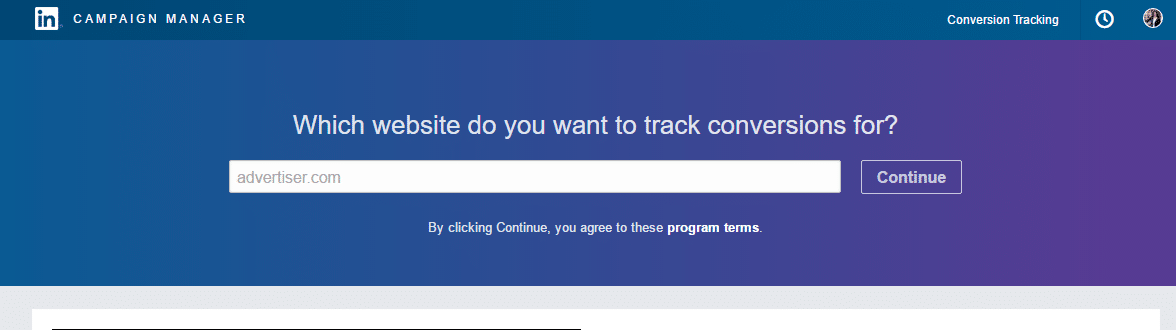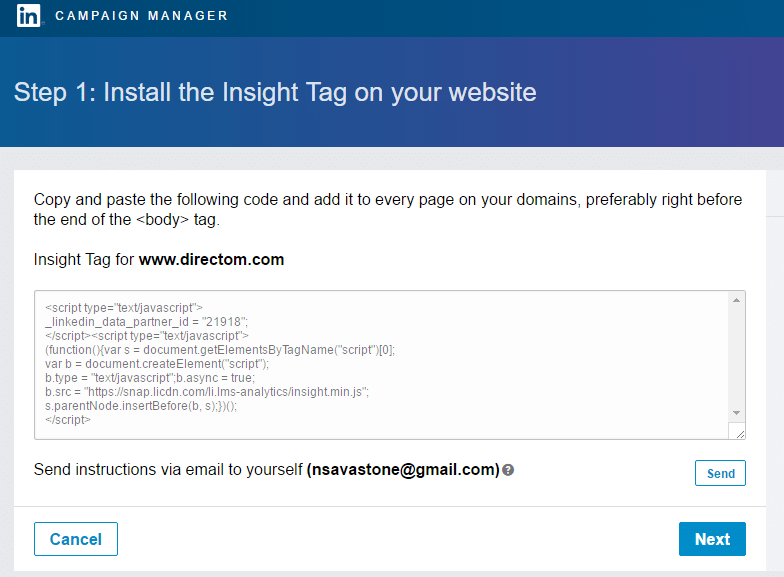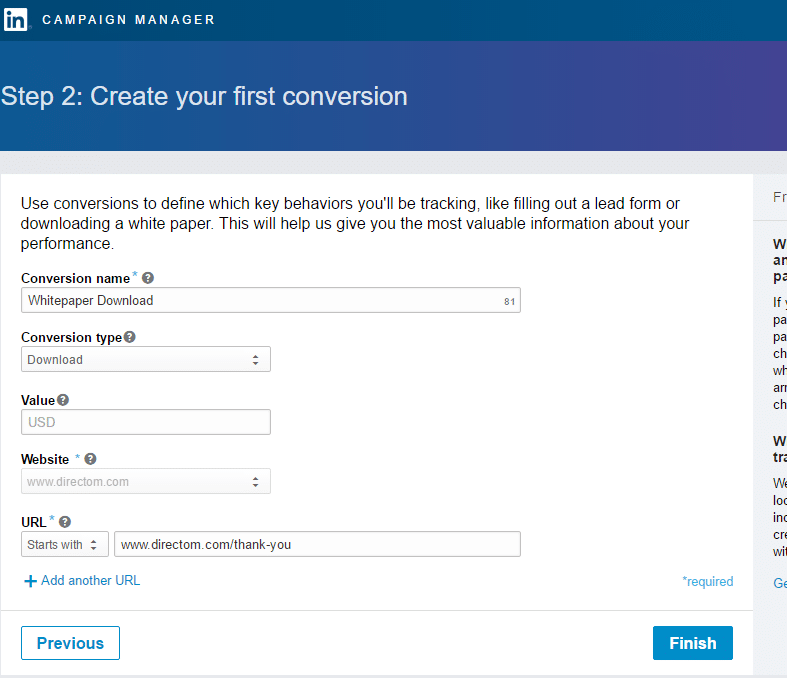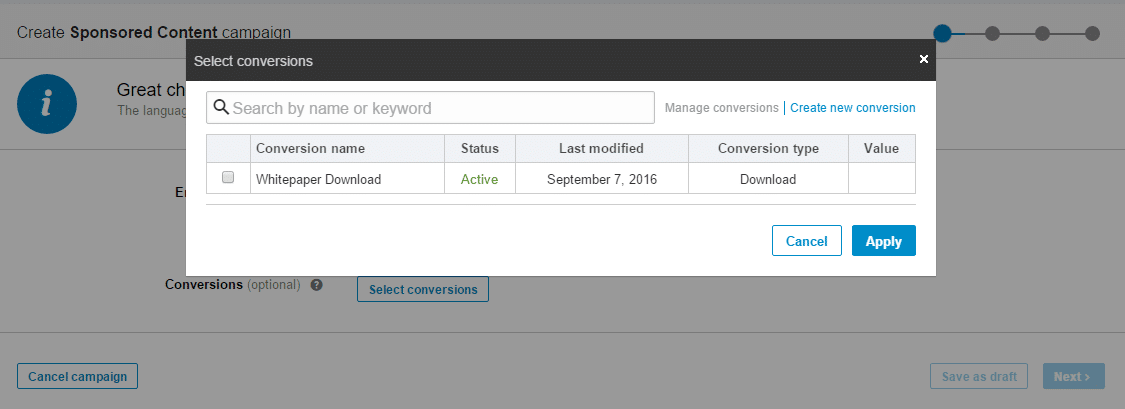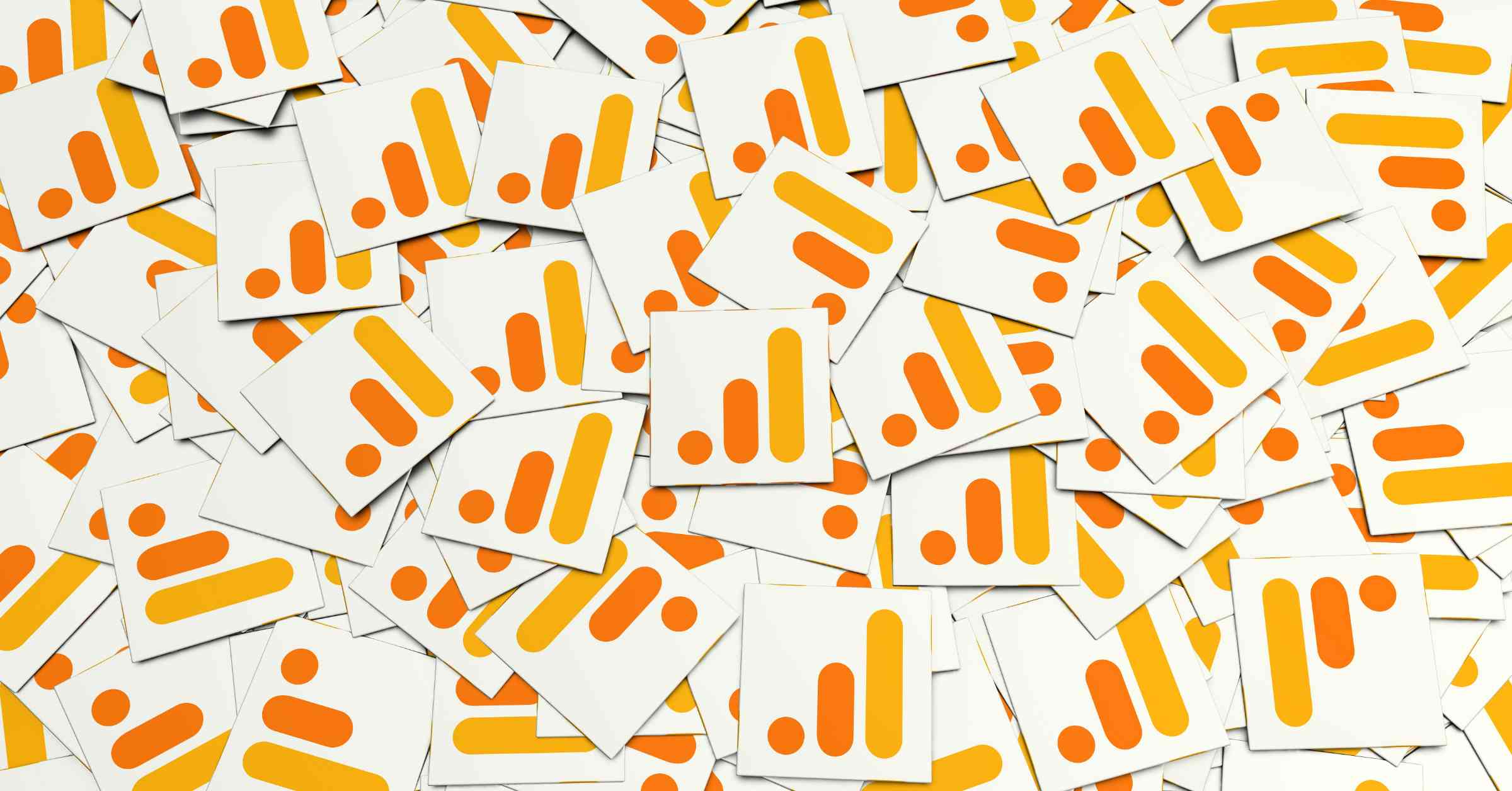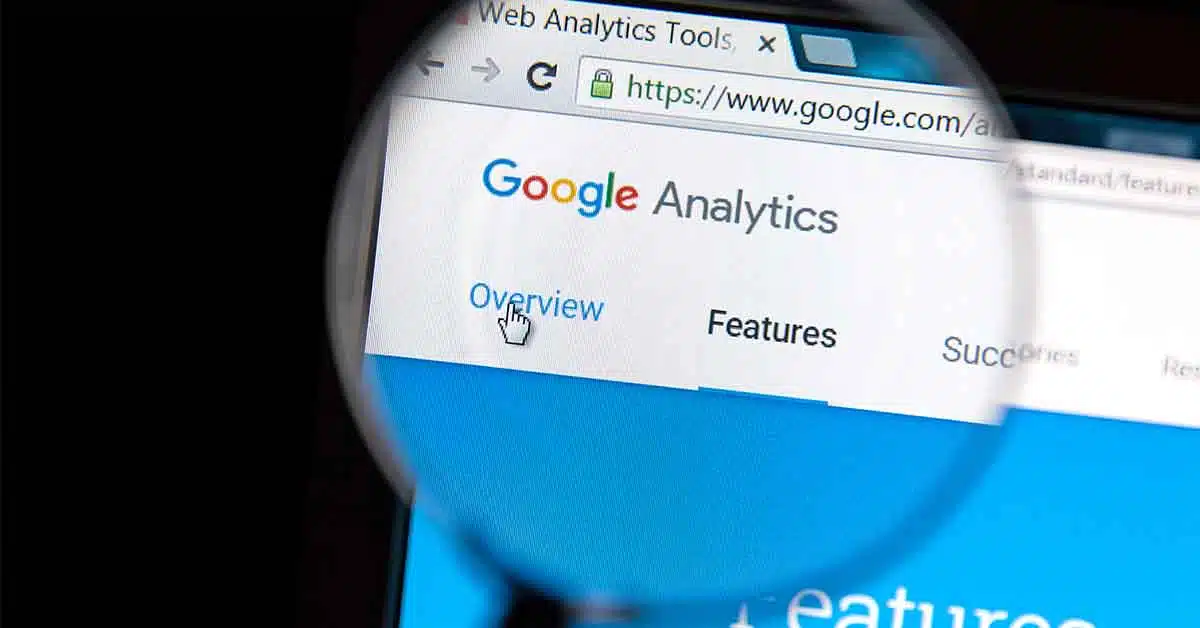LinkedIn has conversion tracking!
If you’re anything like me, you discovered this fact while working in LinkedIn Campaign Manager and immediately announced it to the office like you just won the lottery. (To be fair, being able to see conversions in the LinkedIn advertising platform is a pretty big win, right?)
LinkedIn has been pretty hush-hush about this new feature and as of this posting has not made any major announcement about the new feature.
Good thing I’m here to break the news and help you get started. Yay!
Editor’s Note: After an online chat with a LinkedIn rep, (yes, they have online chat support now, too) I learned that conversion tracking may not currently be available on all accounts, but is slowly becoming active across all LinkedIn accounts.
Step 1:
Open LinkedIn Campaign Manager and go to your advertising account. If you see Conversion Tracking in the upper right corner, you’re ready to go!
Step 2:
Click on Conversion Tracking in the upper right corner to set up the small section of code that you’ll need to add to your website.
Simply enter your website on the next page.
Step 3:
Copy the Insight Tag that is created and add it to every page of your website before the end <body> tag.
Step 4:
Next you’ll create your first conversion. This is a lot like Google Analytics goal creation. You need to create a name for your goal, select a conversion type (download, lead, sign-up, etc.), and then enter the destination page you want to count as a conversion—this is usually a “thank you” page.
Important Note: You need to enter the full URL of the destination page. For example, if “www” appears in your URL when someone comes to the page, you need to include that in the URL box. However, you do not need to include “http” or “https.”
Step 5:
Click Finish and you’re done with setup! The next time you visit the Conversion Tracking page, you will see your conversion and its status. Active means your setup is complete and conversions will track. If your conversion status says Unverified, you may want to double check that the code is on your website correctly.
Step 6:
The last important step is to link your conversion to a campaign.
When you create a new campaign, Conversions is now on the first screen. You simply click “Select conversions” and you will see all of the available conversions on your account.
Want to add a conversion to a campaign that is currently running?
Open the campaign and click the gear icon next to your campaign name at the top of the page. Select conversion will be the last option in the dropdown.
There you have it!
LinkedIn conversion tracking is real, and it’s fairly easy to implement. Now you’ll be able to better understand the ads and audiences that are generating leads from within the LinkedIn platform. If you are still confused or have any related questions, feel free to contact us by submitting our website contact form. We offer free consultations and full implementations through our social media advertising services.